# Why isn't my license working?
If you purchased Overlord, Anubis or Timelord through gumroad.com, download the most recent version at license.battleaxe.co (opens new window) with your license key.
From 2015 - 2023 we sold products through gumroad.com and utilized their license authentication system on most of our products. Because of changes to their licensing backend, an update is required for all products that use license keys. See changelogs:
# Is the newest version of Creative Cloud supported?
Yes, all of our tools support the newest versions of Adobe apps. There a couple extra steps for integrating Timelord and Anubis with the newest versions of Photoshop.
# Is there a trial version?
Unfortunately, no. Tool development is currently handled by one person so its more effective to focus energy on full versions rather than trials. If, after giving it a try, you find a tool doesn’t work for you then just ask for a refund (opens new window). We’re happy to get that for you.
# Can I have a refund?
Everyone has different ways of working and if one of these tools doesn’t fit your workflow it’s better to find something that does.
Submit a refund request (opens new window) and we’ll get you a refund right away.
# Do I have to pay a subscription fee?
Nope. Products are one-time payments. Updates for the current numbered version and point updates (1.1, 1.2, etc) are free. Users will be eligible for a discount code on future major versions (2.0, 3.0, etc).
# Installation failed because the extension is not compatible
Battle Axe extensions are supported by all the newest versions of Creative Cloud. If you're seeing this error, be sure you are using the ZXP Installer from aescripts+aeplugins (opens new window).
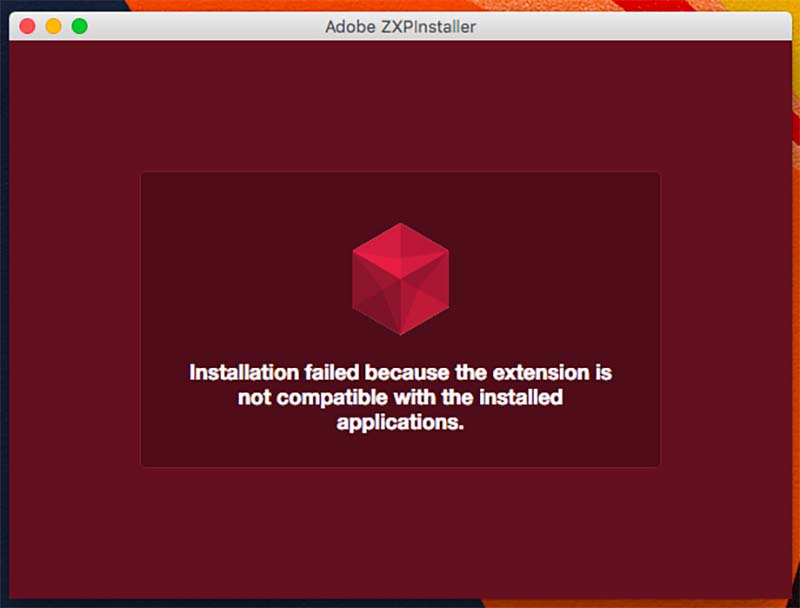
↑ This the red installer does not support Ae. Optionally, do a manual install.
# Can I install on 2 machines?
Similar to the Creative Cloud license, you may install on two machines that are being used by a single user.
# Where is my invoice?
Find your receipt (opens new window) and click GENERATE button at the bottom.
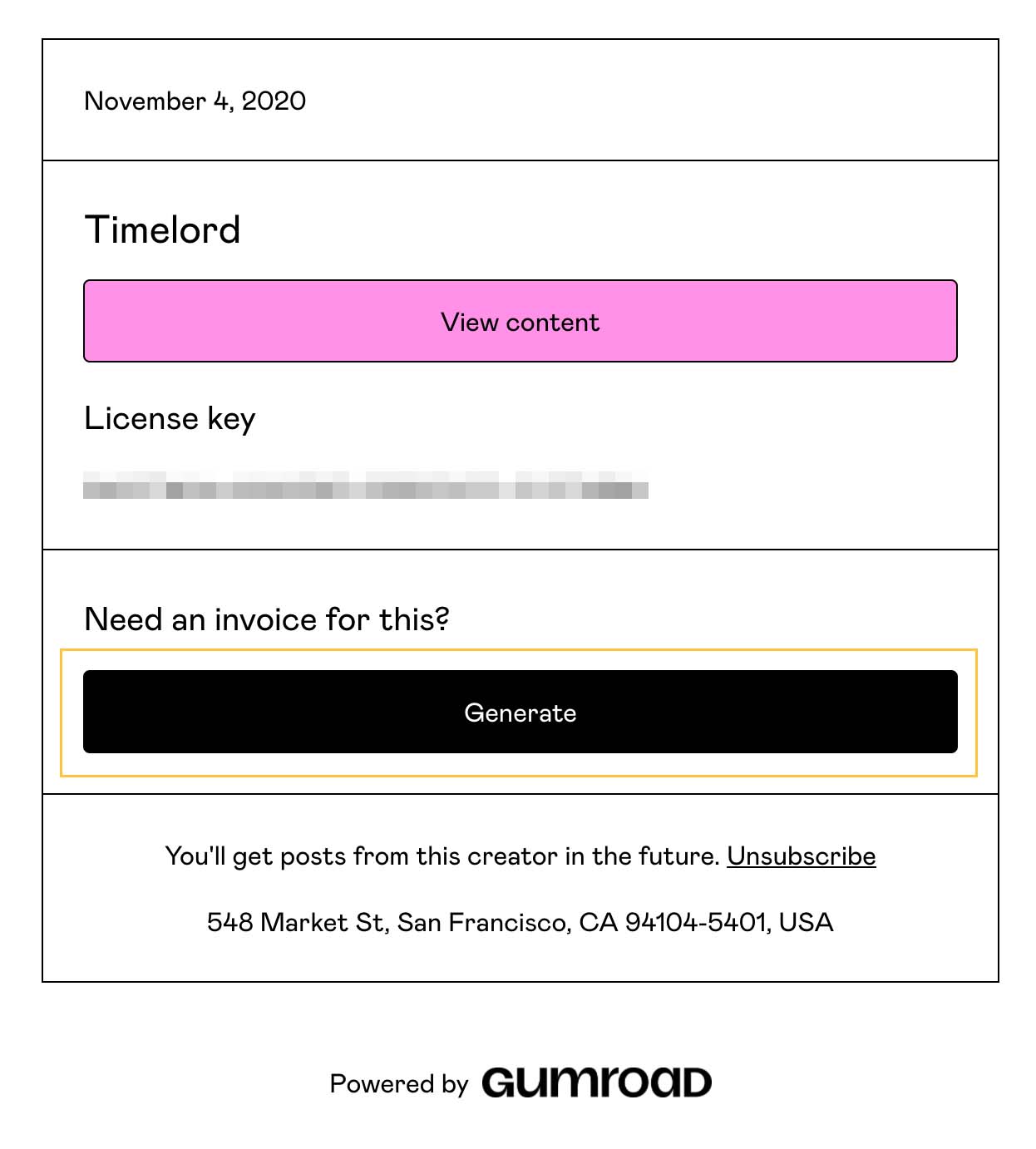
Enter your business info and download an invoice PDF.
# Why won't Gumroad take my payment?
Stripe supports certain countries (opens new window) but if yours isn’t on the list try paying directly through PayPal (opens new window) and contact us for a download code. This gets you in the system to be notified about future updates but skips the Gumroad payment screen.
# How do I get a VAT refund?
EU law requires Gumroad to collect VAT on all transactions made in the EU –but will issue a refund. Find your receipt (opens new window) and click GENERATE invoice button, you can enter your VAT registration number and Gumroad will automatically process a refund for the VAT you paid. This refund will take 2-3 days to arrive at your credit card or PayPal account. Gumroad article (opens new window)
# I'm having payment issues
Unfortunately, all payment issues are handled directly by Gumroad and we do not have complete access to individual payment info. Reach out directly to support@gumroad.com.
# Is there a student discount?
Yes! We were once broke students and totally get it. At least you aren't trying to pirate this stuff. Thanks for that.
Submit a request for a student discount (opens new window) code.
# Can I buy as a gift for someone?
Yes. It's really easy but also easy to miss. After clicking Buy This you will be taken to a payment screen. Click the small gift icon to enter the email of your lucky friend.
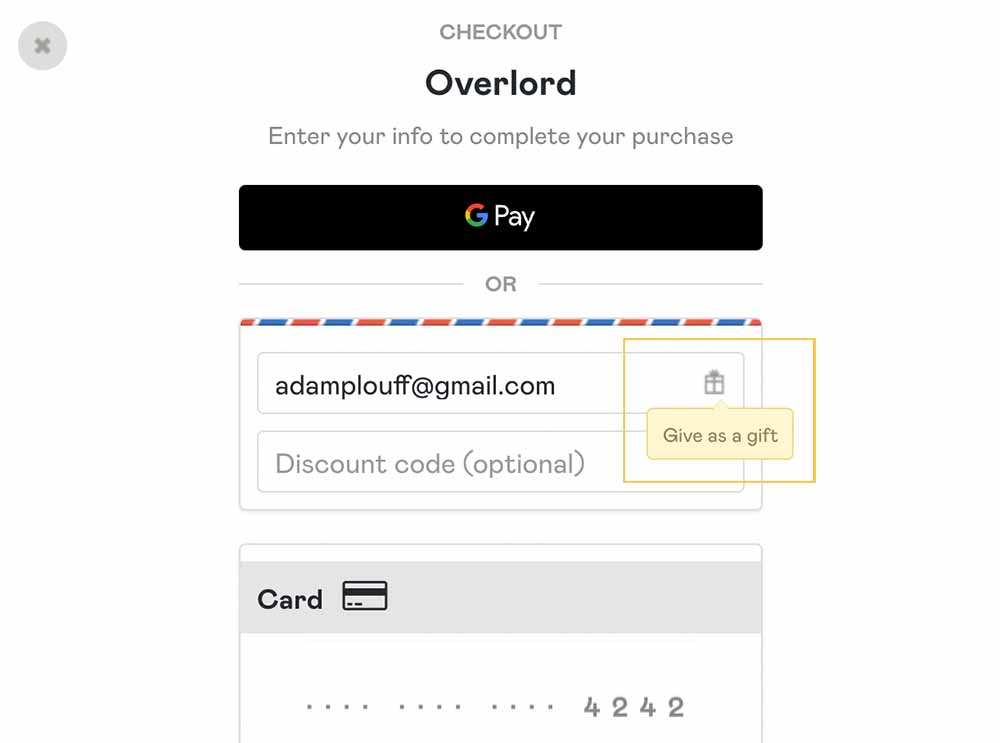
It means the world that you would want to share your joyous workflow with someone.
# Trashing preferences
There is a lot going on under the hood of the Adobe apps, and sometimes things just get weird. If you start getting unexplained errors it might be time to delete the preferences.
# After Effects, Photoshop, Illustrator, Animate
- macOS - hold
CMD + Option + Shiftwhile the application is starting - Windows - hold
Ctrl + ALT/Opt + Shiftwhile the application is starting - When the popup asks if you really want to delete the preferences, click OK
- New preferences files will be created
# Premiere
- macOS - hold
CMDwhile the application is starting - Windows - hold
Altwhile the application is starting - Release when you see the splash screen
- You will know it was successful if you don’t see a list of recent project files