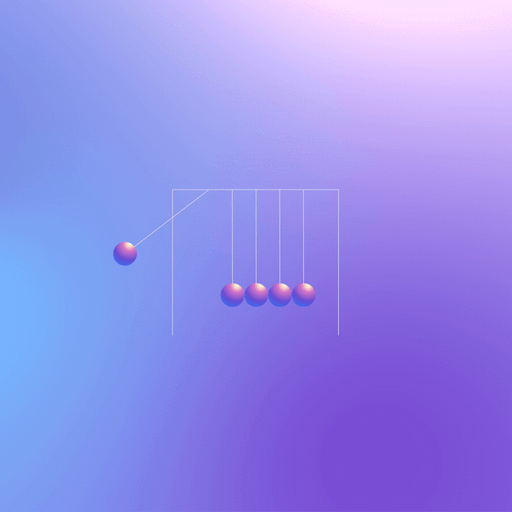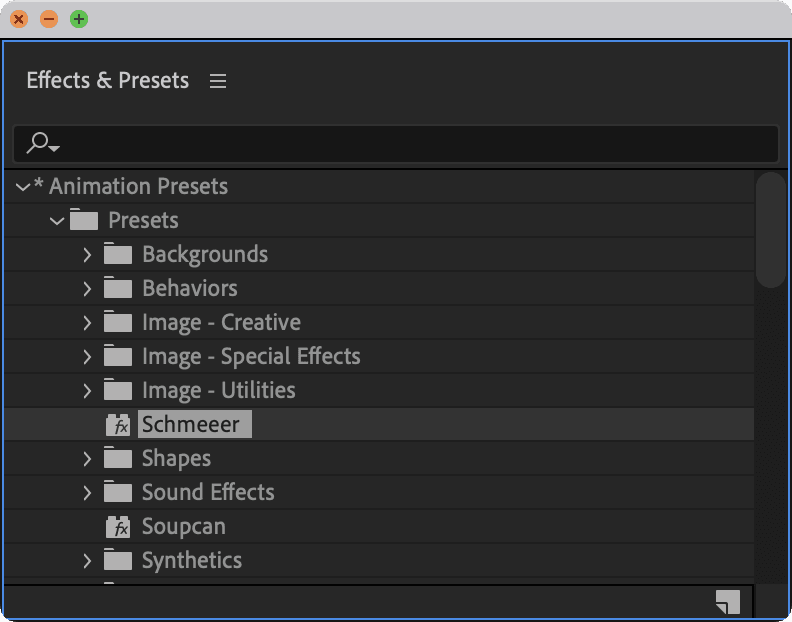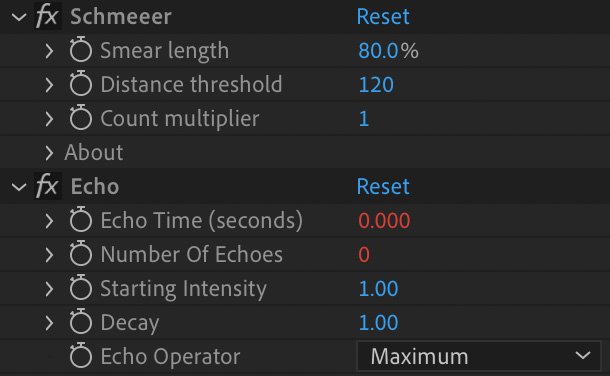Smears are fun but the Echo effect rarely makes sense
Work with echos intuitively by dynamically adding frames and adjusting length automatically, based on a layer’s on-screen motion in position, rotation, scale, and even parented movement.
We all love smear frames and now it's easy to add them based on the speed of a layer.
Available for free 😚
Schmeeer is a pseudo effect that takes control the native Echo effect (with expressions and maths) and cranks things up when your elements are moving fast, and disables echoes them when the layer moves slow.
This lets you focus on motion and trust that frames are smearing when it's most appropriate.
simple = good
Animation is hard work, so enjoy the process.
Smear length
How far do you want to smear?
100% will be the full distance between the current and previous frame
50% will be half the distance between the current and previous frame
Distance threshold
How far does a layer need to move before the smears start?
Layer movement less than the threshold (in pixels) will not have smears applied.
Note: Smears are cool, but they are typically impactful because of a contrast between smeared and non-smeared frames. Smearing everything can make things look too smooshy, but it's your project. Do whatever you want.
Count multiplier
Increase this value if you notice stepping on the smears. Be careful because this value is multiplying the number of echoes.
Echo effect
You can probably leave alone unless you know what you're doing.