# Ae Color Accuracy
Lossless might be giving you worng colors
TLDR: The name Lossless sounds it would render the most accurate colors possible, but the default Animation codec that is selected with the Lossless output module which will shift colors in the mid-saturations values when compressed.
Render using Uncompressed YUV or ProRes before compressing an MP4 for the best color reproduction.
# Lossless ≠ accurate (when compressed)
When you first install After Effects, the default output module is Lossless. This output module uses the Animation codec and produces a large video file that you may or may not be able to view outside of an Adobe app.
This is a high quality format that works well when in a production setting (it can carry an Alpha channel and colors are handled correctly within the Adobe ecosystem), but it does not always compress well.
# Color comparison
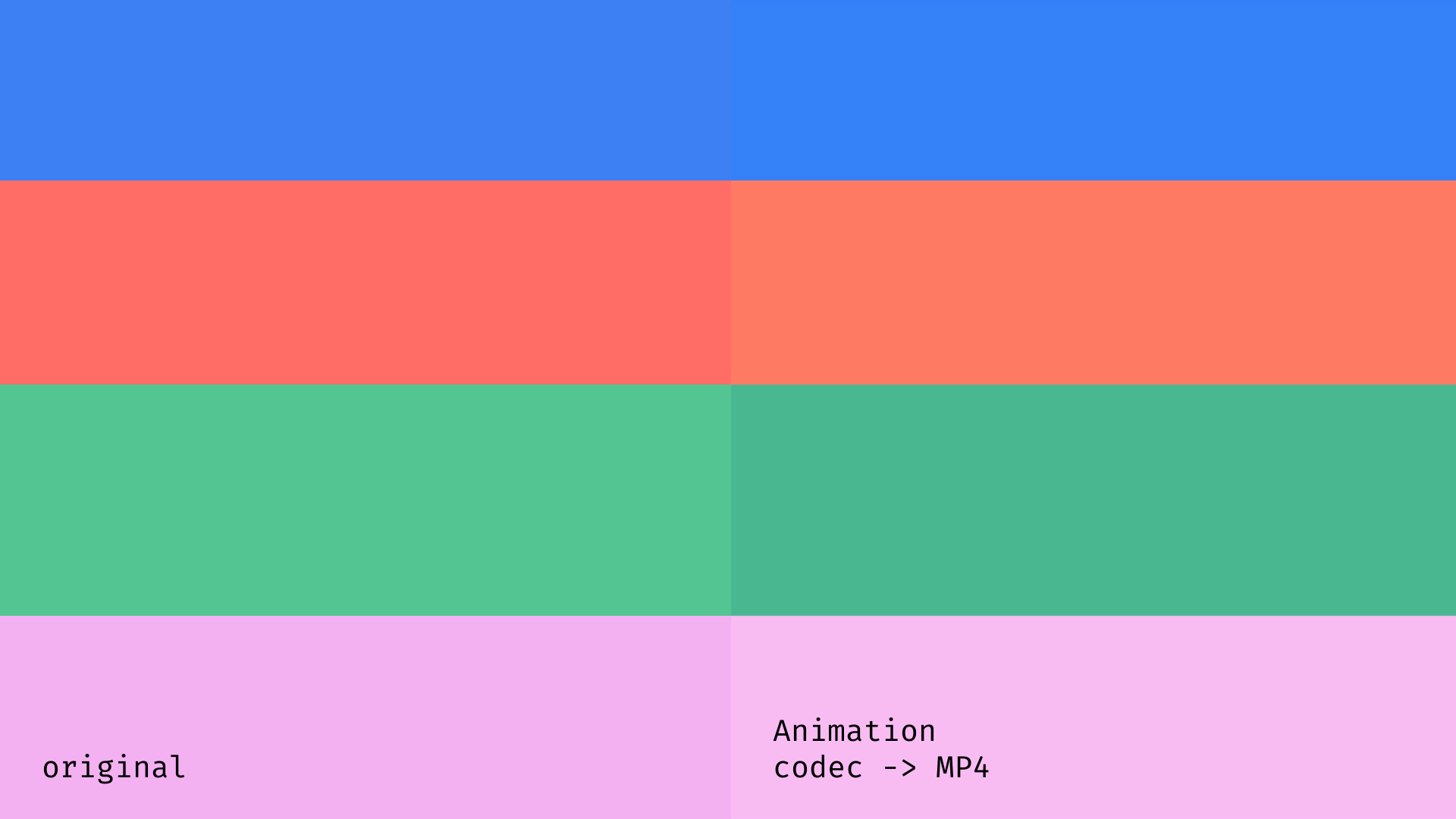
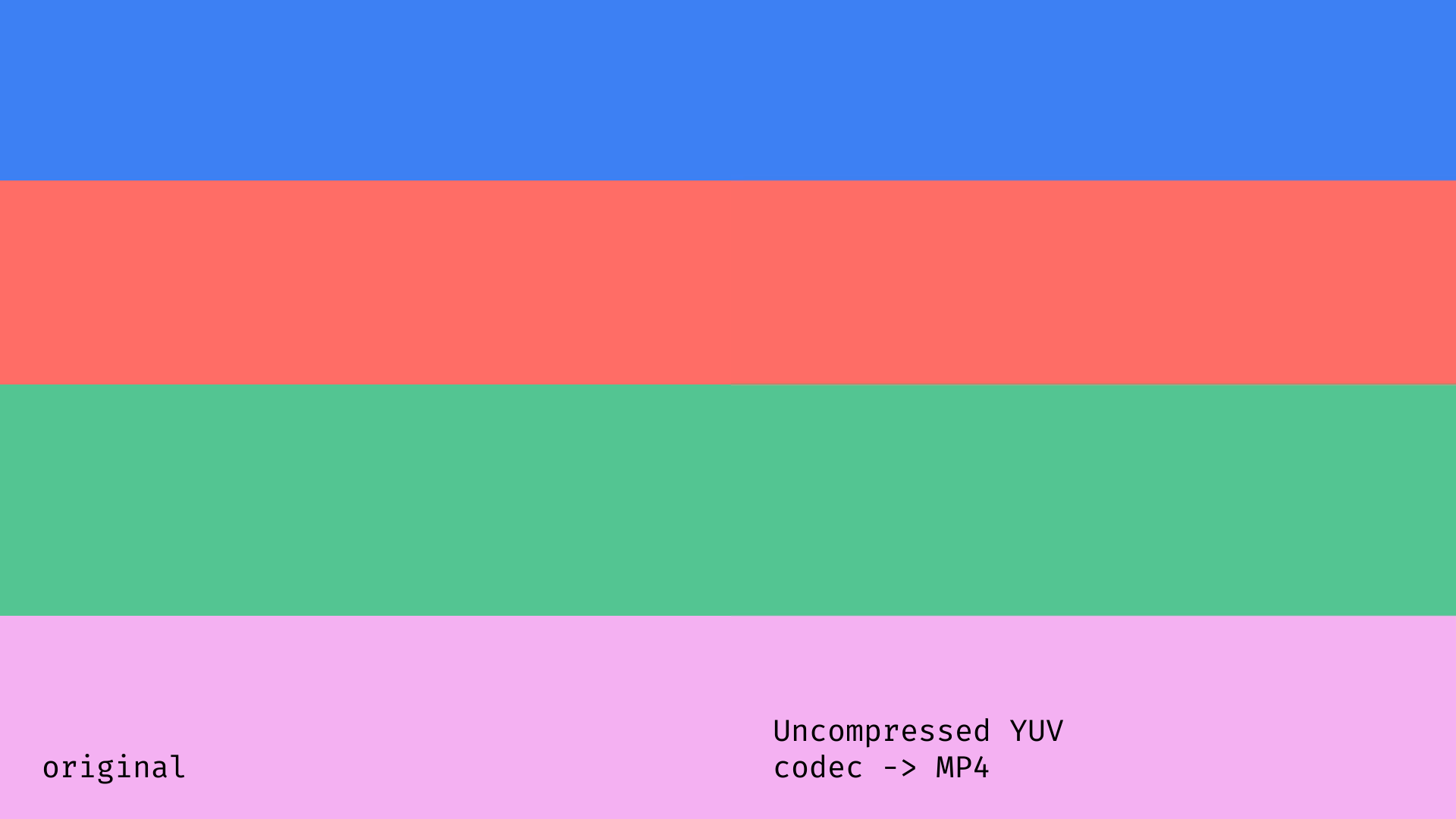
# Creating a new Output module
# 1. Edit > Templates > Output Module
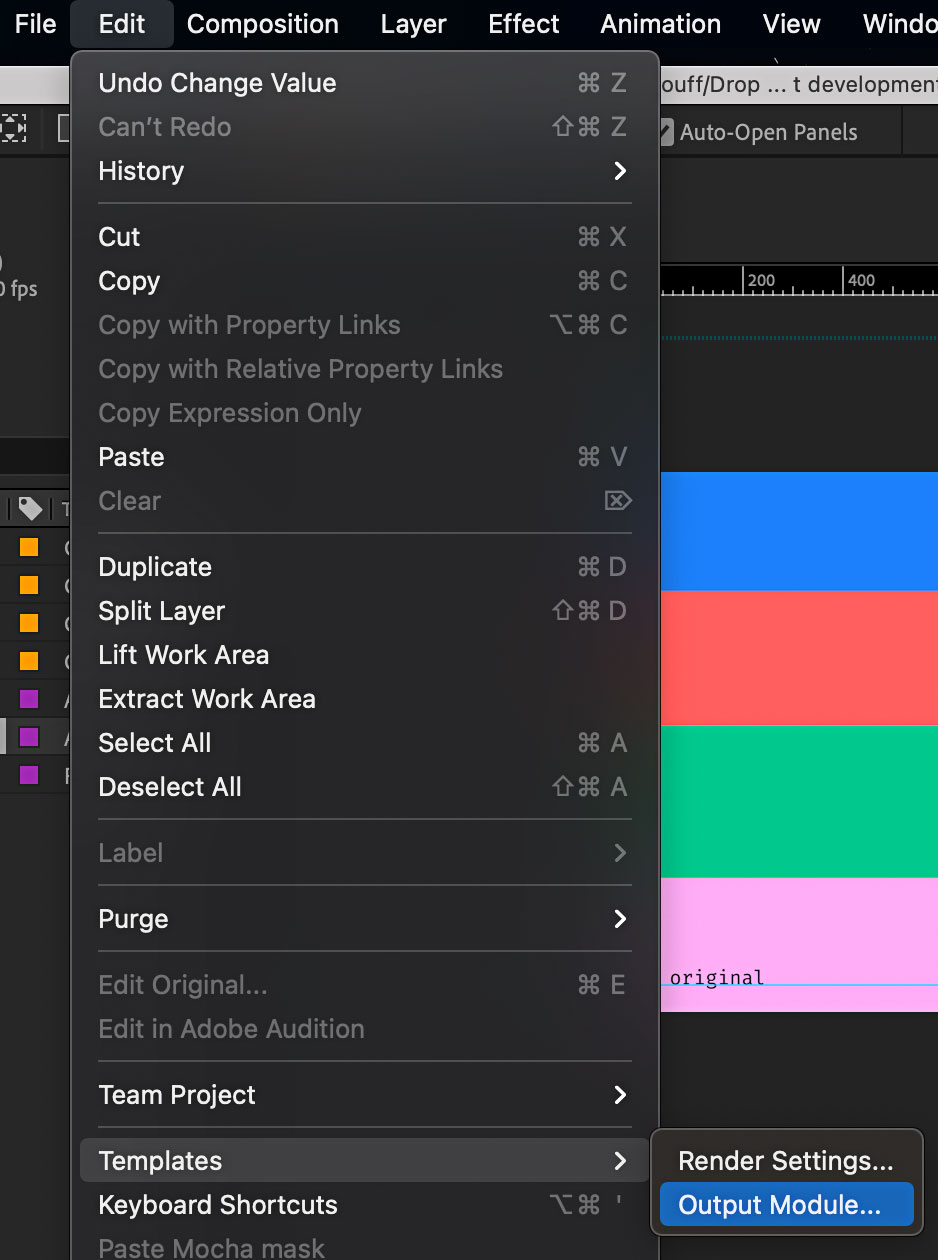
# 2. Click New Output Module
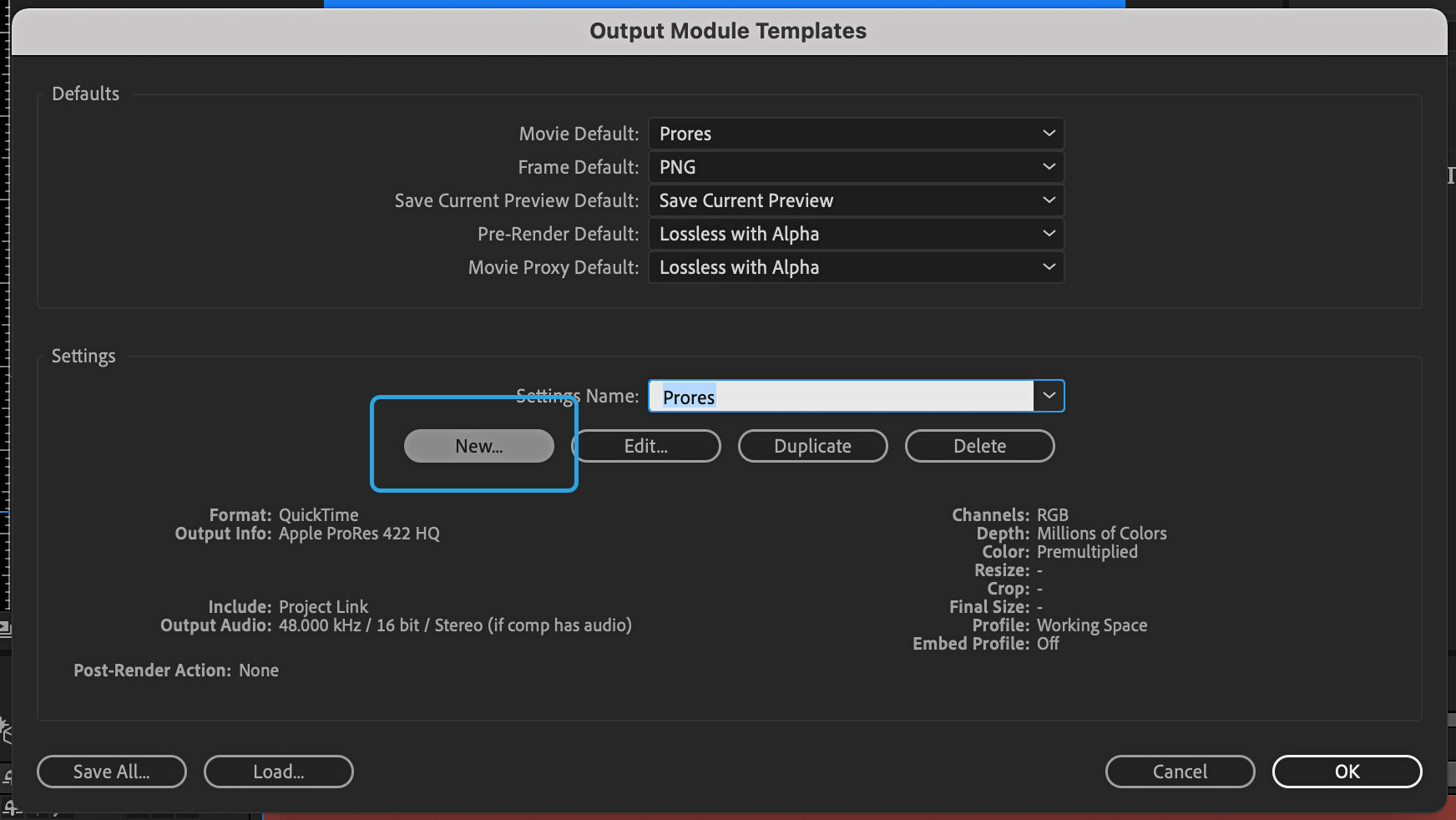
# 3. Click Format Options…
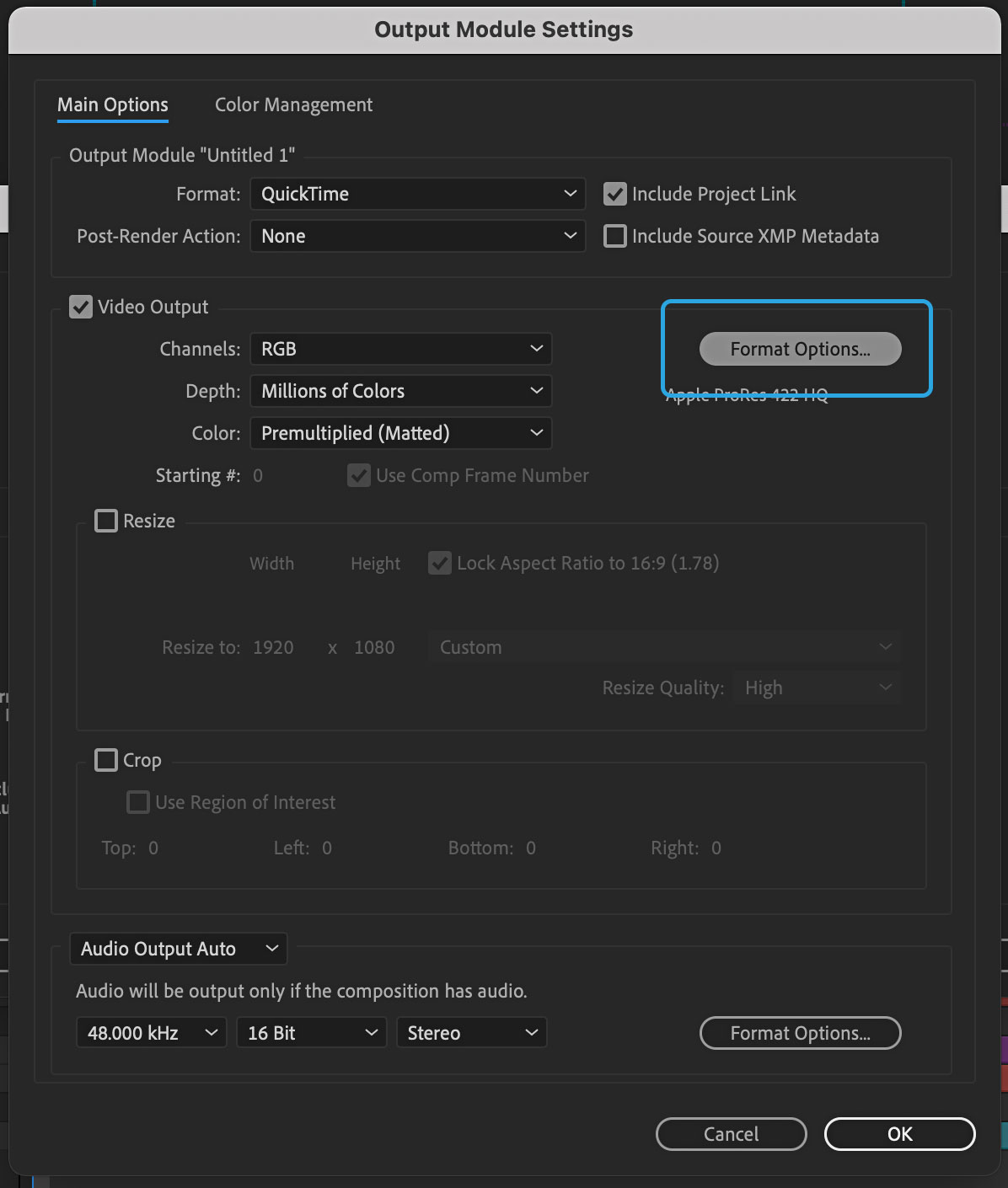
# 4. Select either an Uncompressed YUV or a high quality ProRes codec
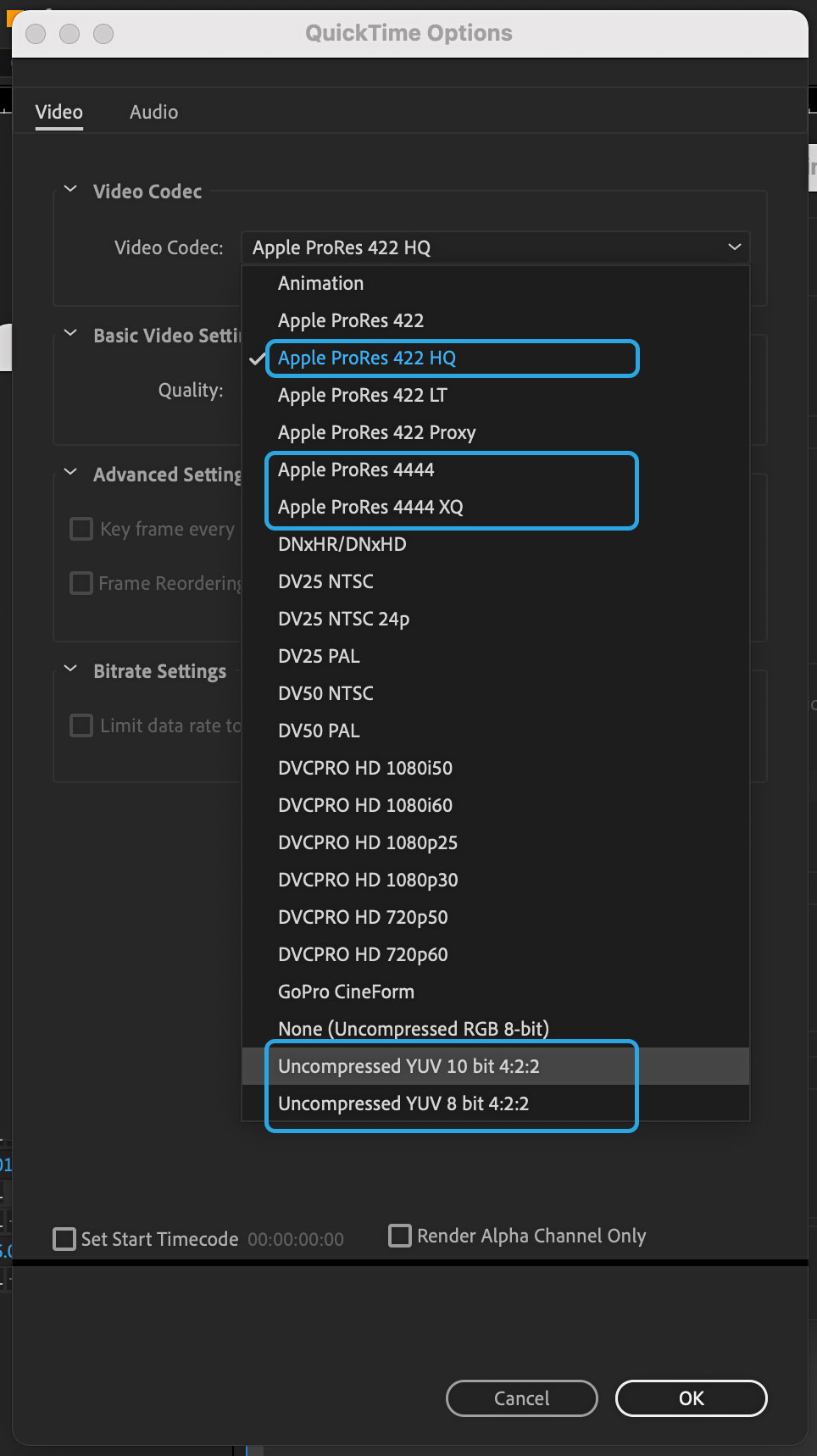
# 5. Name the new output module (it doesn't need to be Anubis Module)
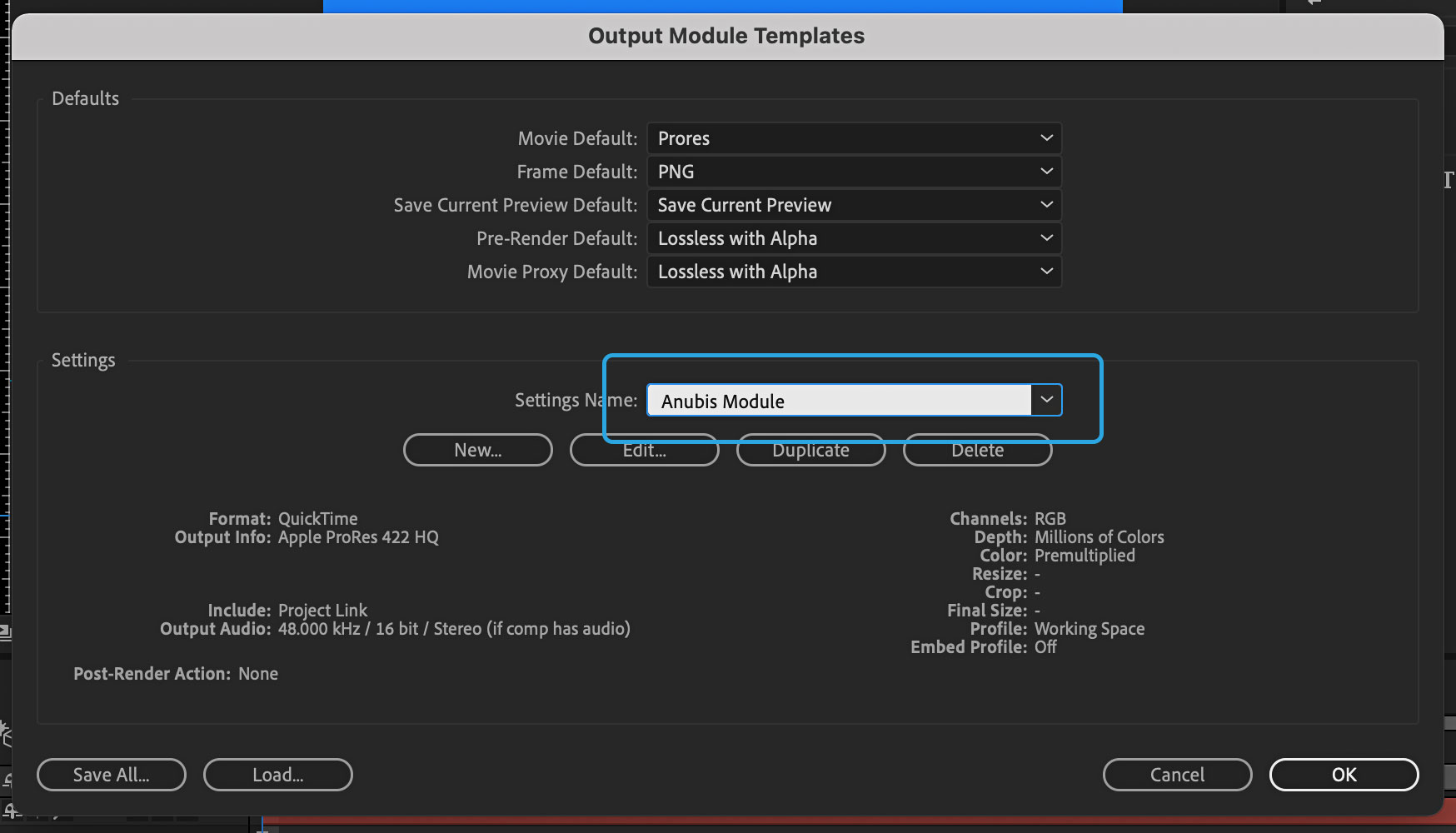
# 6. Right-click to Refresh Panel and reload the output modules
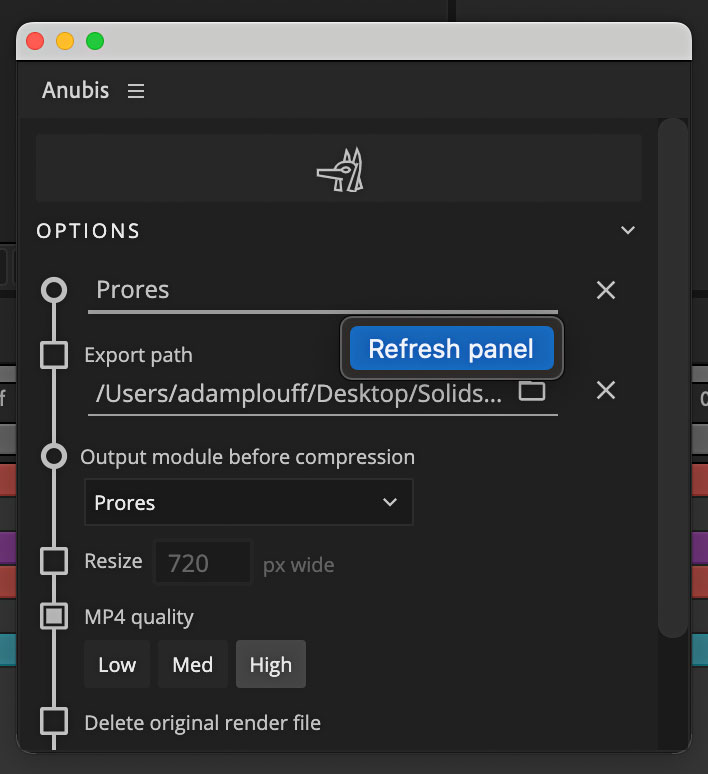
# 7. Select your new output module
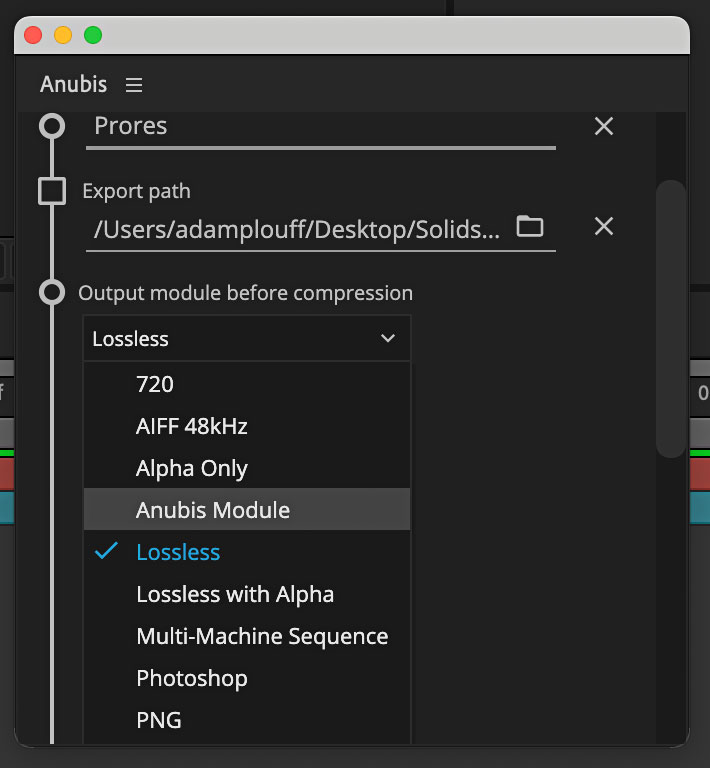
New Anubis renders from Ae will use the new output module with a more reliable codec prior to compression. As they say: Garbage in, garbage out.