# Getting started
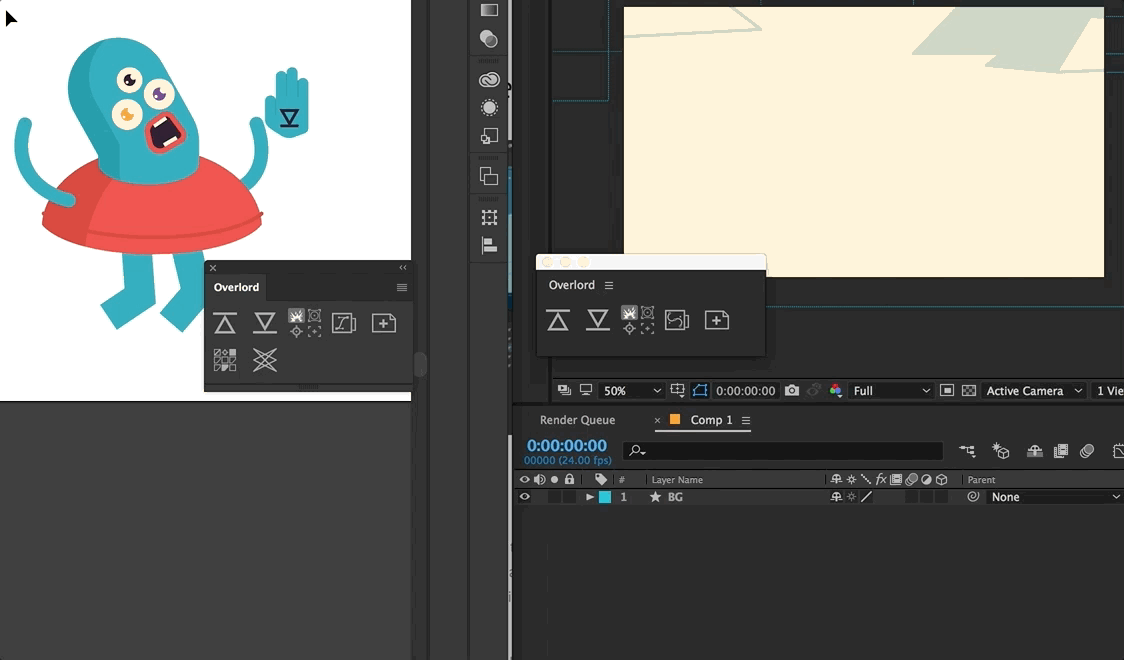
Whether you draw your own illustrations and spend hours preparing Illustrator files for import, or work alongside a team and constantly have to remind designers how to split art onto layers, there is a smarter way to work.
Illustrator and After Effects should feel like companion applications, not rivals. Let each app's strength compliment the other. Let Illustrator become a plugin for After Effects.
Work with shapes, not files.
# Selections
Select what you need and transfer it as you need it rather than spend all day splitting out layers for what you think you might need.
Art is messy business and having to stop down to prep files for Ae import can kill the energy of a project. Shapes may be pulled from any Ai layer as needed.
# Organization
This is, for the first time, totally optional. Feel free to transfer what you need and rename the Ae layers.
But if you prefer to keep those layers tidy, Overlord will also transfer naming so all your hard work wont be lost with a Convert to Shape Layers.
# Installation
- Download ZXP/UXP Installer from aescripts + aeplugins
- Drag Overlord.zxp into ZXP Installer
- Close and re-open After Effects and Illustrator
- Navigate to the top Window menu, Extensions > Overlord
Manual install
If you follow all the Ae instructions and Overlord still isn't showing up in the AE Window>Extensions menu, do a manual install. You didn't do anything wrong, it just happens sometimes with extensions.
- Change the extension of the Overlord.zxp file to .zip. It might give you a dialog warning about changing the file type but ignore it.
- Unzip this file to get a folder called Overlord
- Navigate to the Adobe extensions folder:
- Win:
C:\Program Files (x86)\Common Files\Adobe\CEP\extensions\ - Mac:
/Users/**username**/Library/Application Support/Adobe/CEP/extensions/ - Open the
/Library/folder by switching to Finder and opening the top Go menu. Hold the Option key and Library will appear. - Copy this
Overlordfolder to the /extensions/ folder - Note: If you don't see these folders, go ahead and create them
- Restart Ae and look in the top Window menu for Extensions > Overlord
# License agreement
Please read this End User License Agreement (“EULA”) before you download and use Overlord.
By purchasing a License Key and/or downloading and using Overlord, You agree, without reservation to be bound by the terms of this EULA. If You do not agree with the terms of this EULA, please do not purchase a License Key and/or download and use Overlord.
View EULAWorkflow →