# Getting started
Everything inside of the RubberHose system is designed specifically to never need a manual. This is the manual that you will hopefully never need.
# Tutorial project
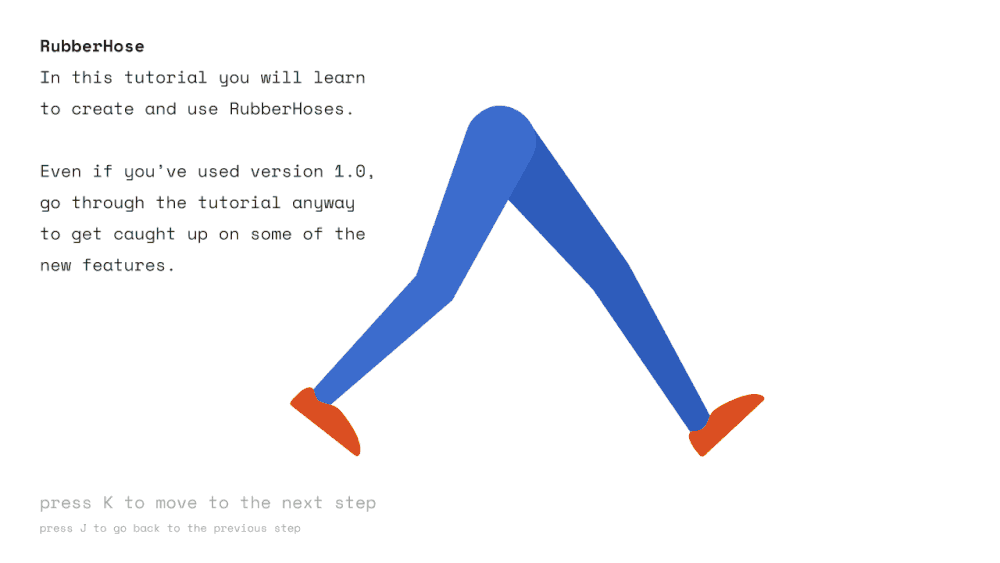
Get up and running as fast as possible by downloading the RubberHose Tutorial Project. It's a hands-on walkthrough of all the main features inside of the system.
Note: the tutorial project requires RubberHose 2 to be installed.
# Installation
Dockable panel
CC2019+
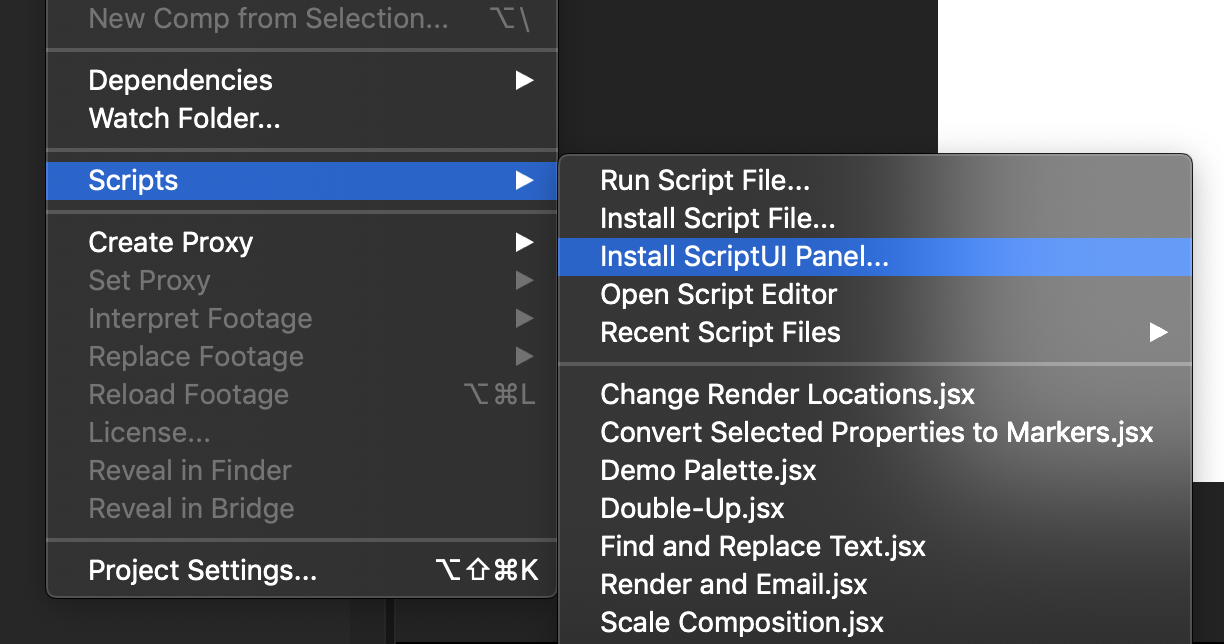
In newer versions of After Effects, it is possible to install RubberHose 2 and other scripts without digging through your hard drive.
File > Scripts > Install Script UI Panel…
Restart Ae and RubberHose 2 will be available in the Window menu at the top of the screen. Scroll down to find the installed scripts.
CC2018 and older
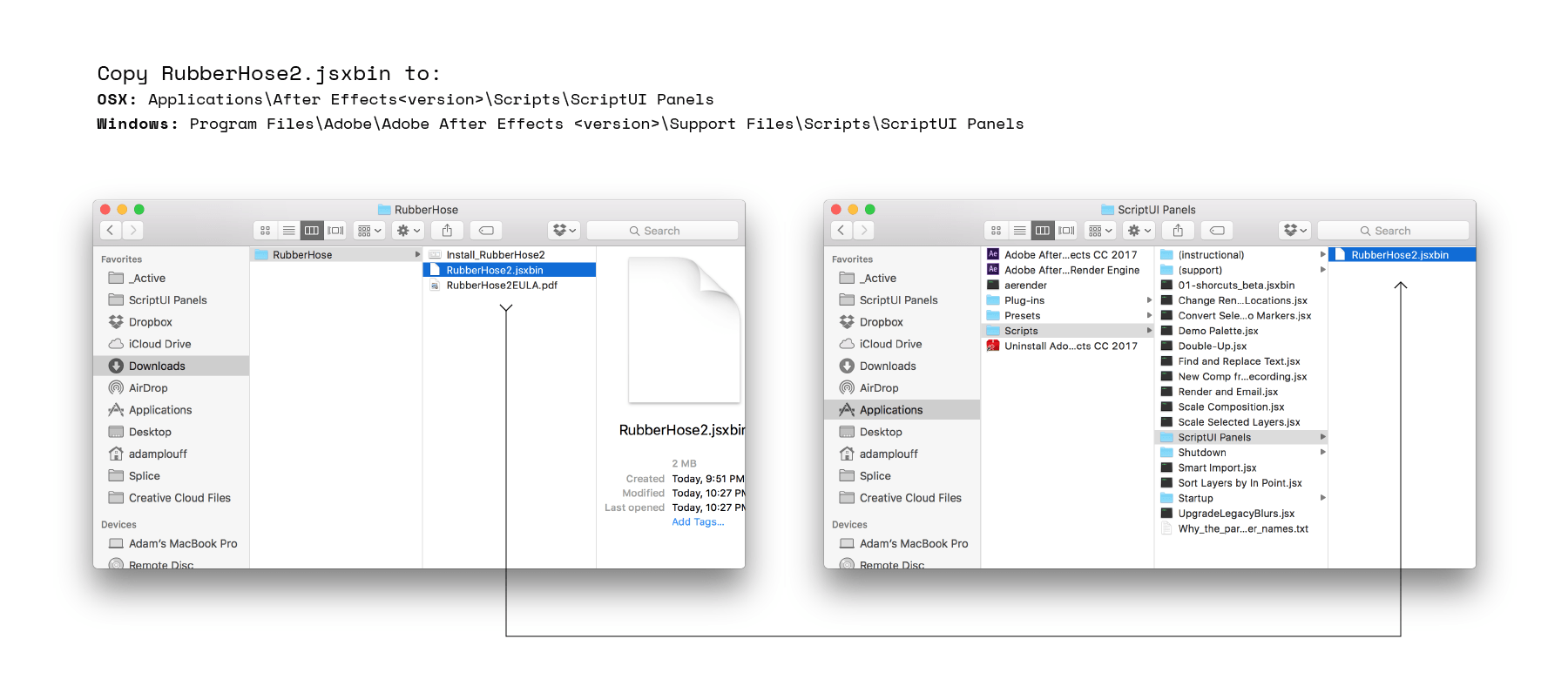
- Unzip the RubberHose 2.zip download
- Copy RubberHose 2.jsx (or .jsxbin) to the ScriptUI Panels folder
- Restart After Effects
- RubberHose 2 will be available in the Window menu at the top of the screen. Scroll down to find the installed scripts.
Install paths
- OSX:
/Applications/After Effects #version#/Scripts/ScriptUI Panels/ - Windows:
/Program Files/Adobe/Adobe After Effects #version#/Support Files/Scripts/ScriptUI Panels/
Allow scripts to write files
If you haven't enabled this weird setting before you will get an error the first time you run RubberHose 2.
Open the After Effects preferences and find Scripting & Expressions. At the top you'll see one that needs a checkmark:
Allow Scripts to Write Files and Access Network
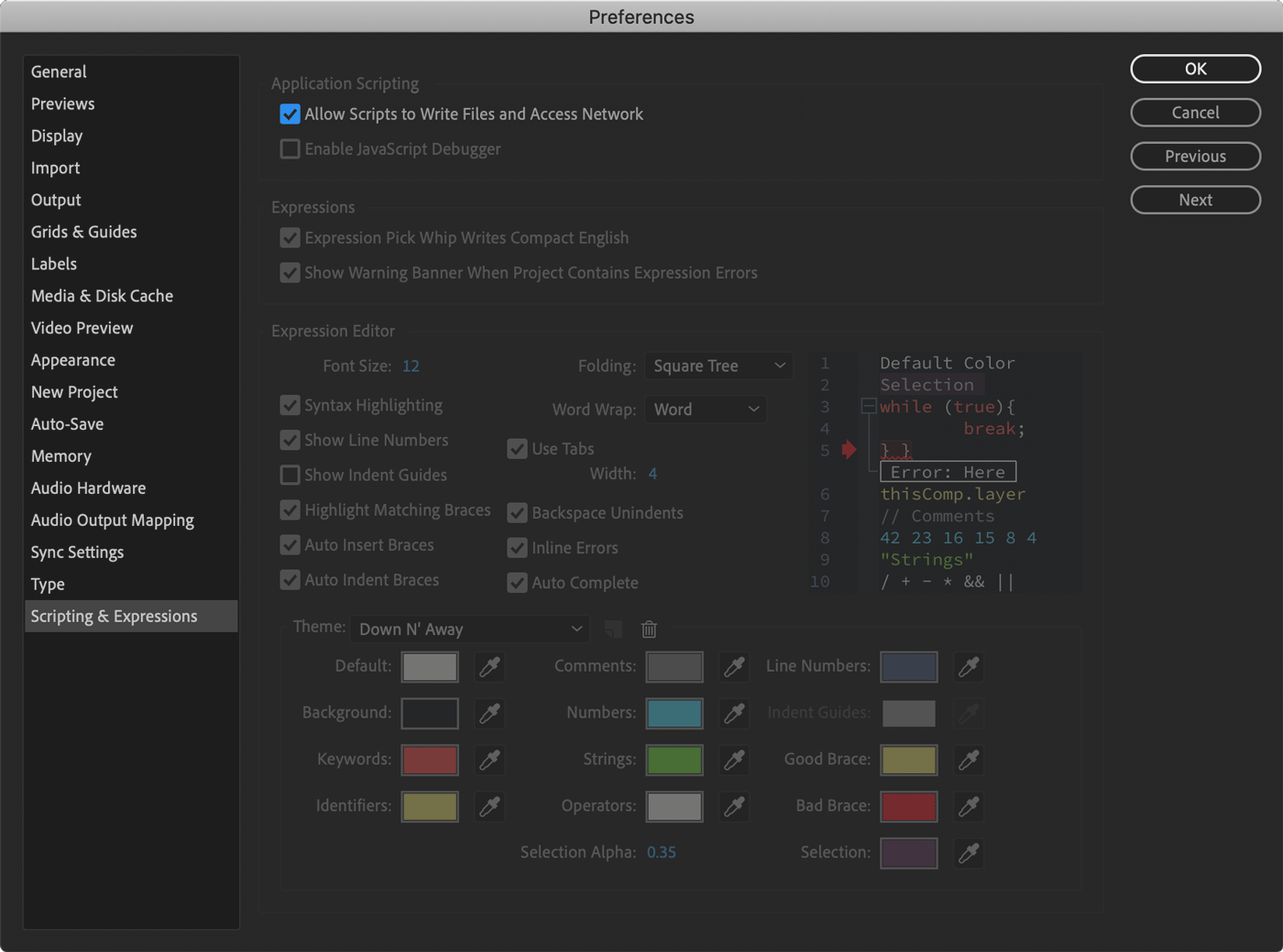
# License agreement
Please read this End User License Agreement (“EULA”) before you download and use RubberHose2.
By purchasing a License Key and/or downloading and using RubberHose2, You agree, without reservation to be bound by the terms of this EULA. If You do not agree with the terms of this EULA, please do not purchase a License Key and/or download and use RubberHose2.
View EULAWorkflow →