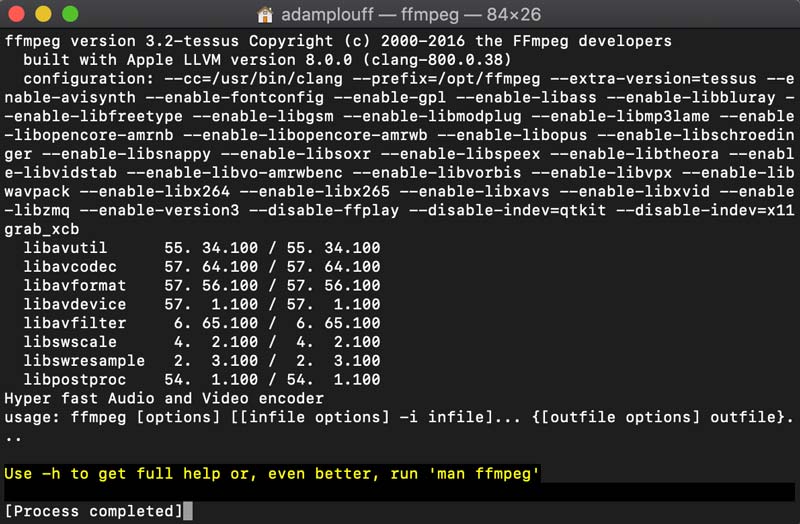# Allow FFmpeg
FFmpeg is used to compress the rendered MOV into an MP4 that Ps and An is able to play back, but due to increased security measures, Mac OS will ask for your approval before running it the first time. FFmpeg is used by most compression apps, but because Timelord is an extension and not a notorized and signed app from the App Store, you are seeing this error.
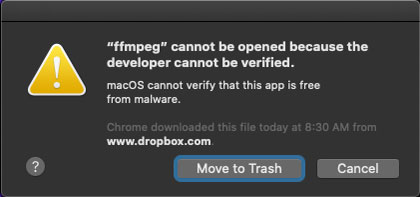
# Locate FFMPEG
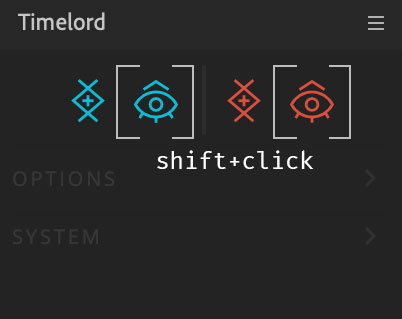
SHIFT-click either of the Eyeball icons in the Ae Timelord panel to open a Finder window revealing FFMPEG within the extension (instead of digging through your hard drive).
# Open FFmpeg
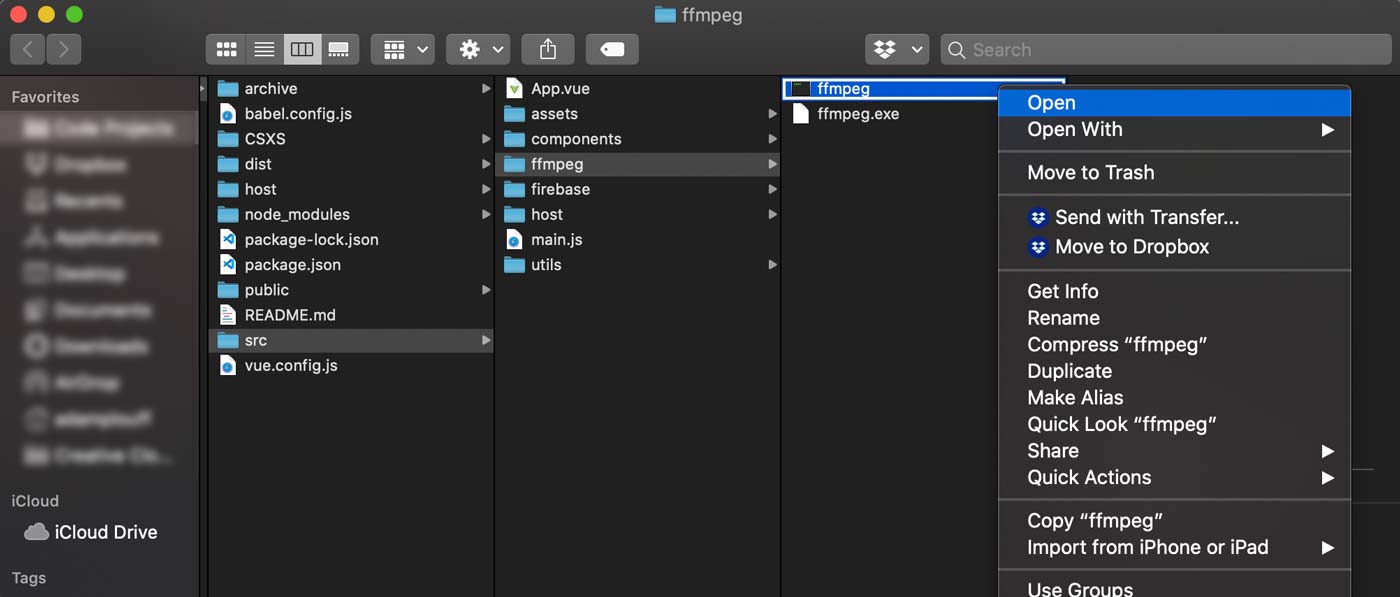
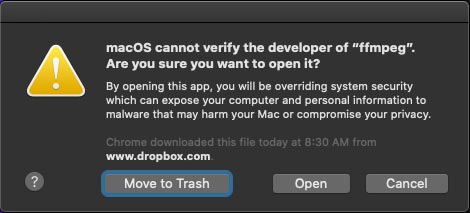
After locating FFmpeg inside of Timelord extension, right-click or control-click to open it. This is different from doubling clicking and will show a new popup with the option to Open it. Click Open and Terminal should then launch and show a bunch of info about FFmpeg in the command line.
Close Terminal and Timelord should be ready to export MP4s.