# Troubleshooting
# Why isn't my license working?
If you purchased Anubis through gumroad.com, download the most recent version at license.battleaxe.co (opens new window) with your license key.
From 2015 - 2023 we sold products through gumroad.com and utilized their license authentication system on most of our products. Because of changes to their licensing backend, an update is required for all products that use license keys.
# Error: macOS cannot verify the developer of "ffmpeg"
Update to 1.1.10
Starting with v1.1.10, FFmpeg is now a signed binary and will no longer throw security error on MacOS. Download the update (opens new window) with your license key.
# (Deprecated workaround)
FFMPEG is used to compress the rendered MOV into an MP4, but due to increased security measures, macOS will ask for your approval before running it the first time.
Steps to allow FFMPEG
We are not installing or running anything harmful on your machine. Promise.
# Colors look wrong from Ae
Try using the ProRes or Uncompressed YUV codec instead of Animation.
Learn more about setting that up.
# FFmpeg missing on macOS
If you see ffmpeg.exe but not a ffmpeg OSX app, then it failed to install correctly.
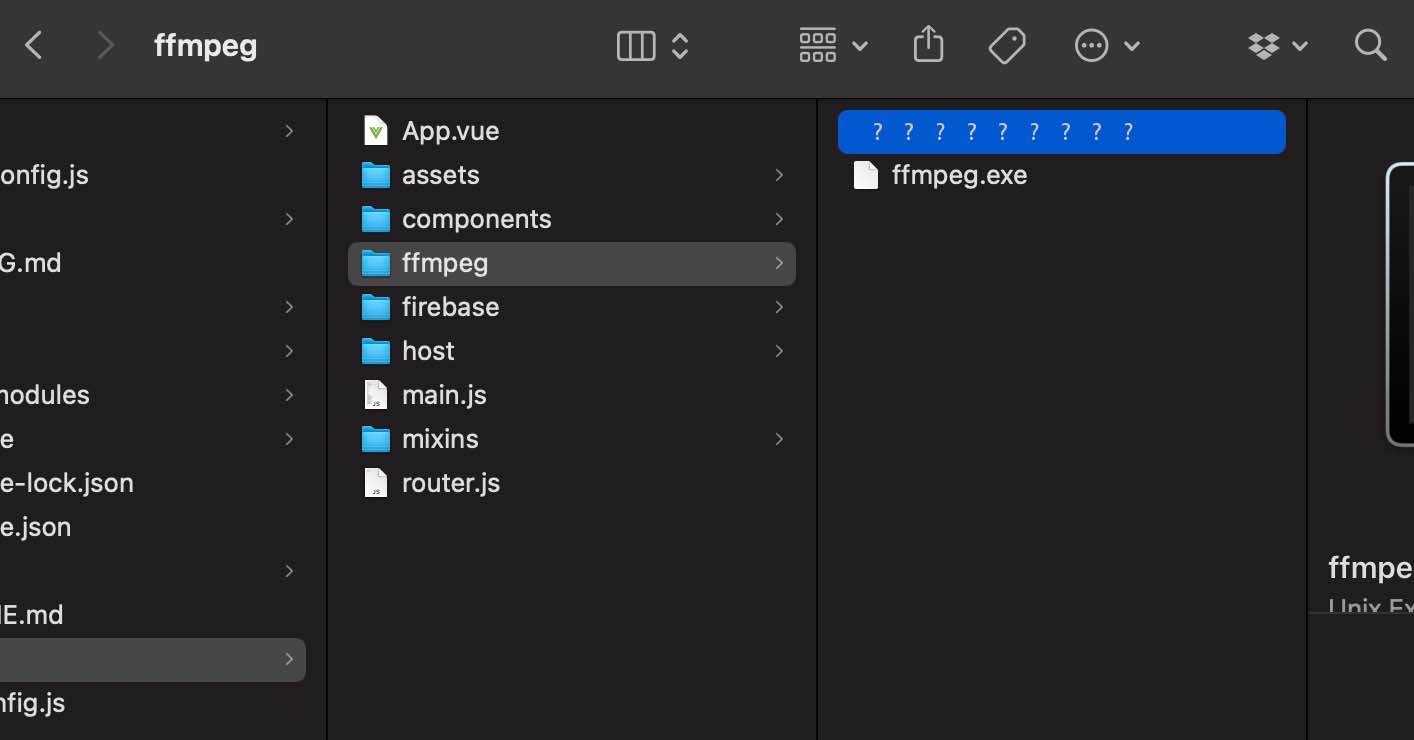
Unfortunately the FFmpeg app sometimes get skipped when installing the extension. Try uninstalling in ZXP Installer and doing a manual install by copying the whole extension folder.
# Extension missing in Photoshop
Missing the Window > Extensions menu in Photoshop in CC 2022? Adobe is slowly switching to a new plugin system called UXP, and Extensions are disabled by default in new versions of Ps.
Enabling Extensions
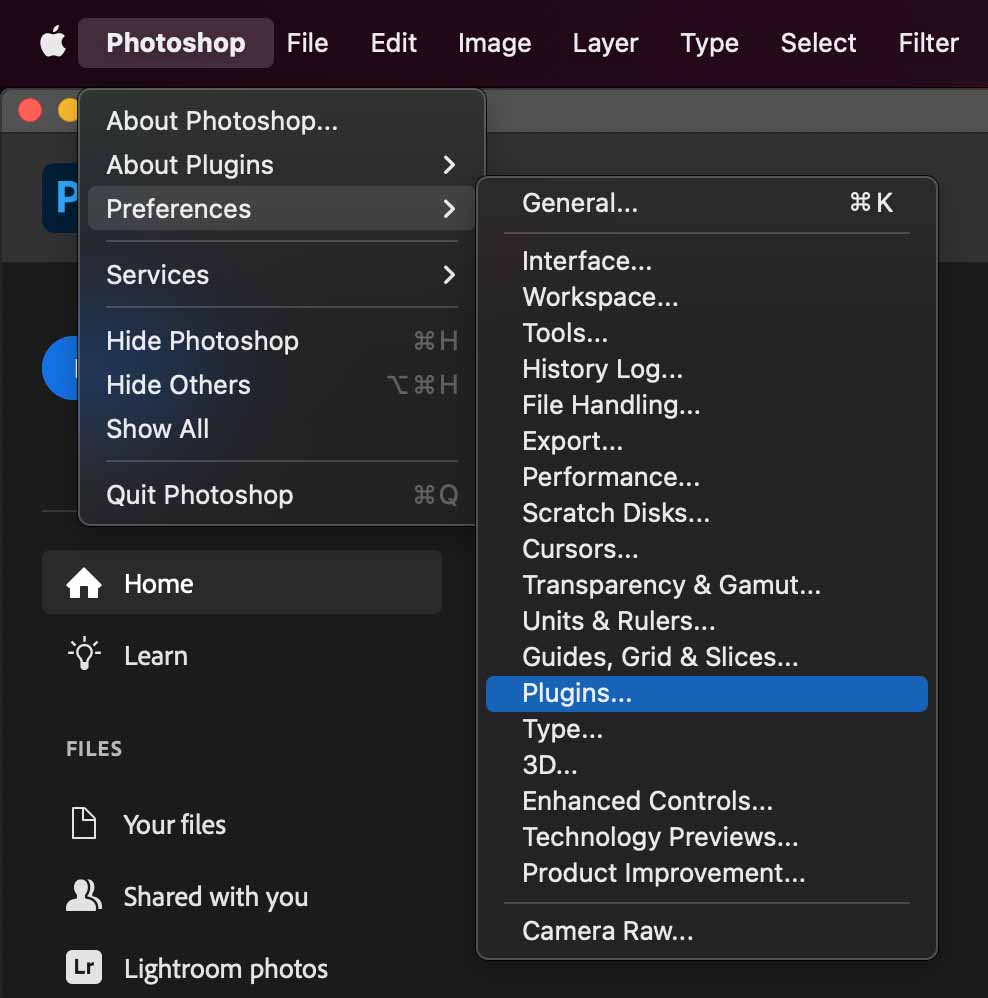
Open the Photoshop preferences > Plugins
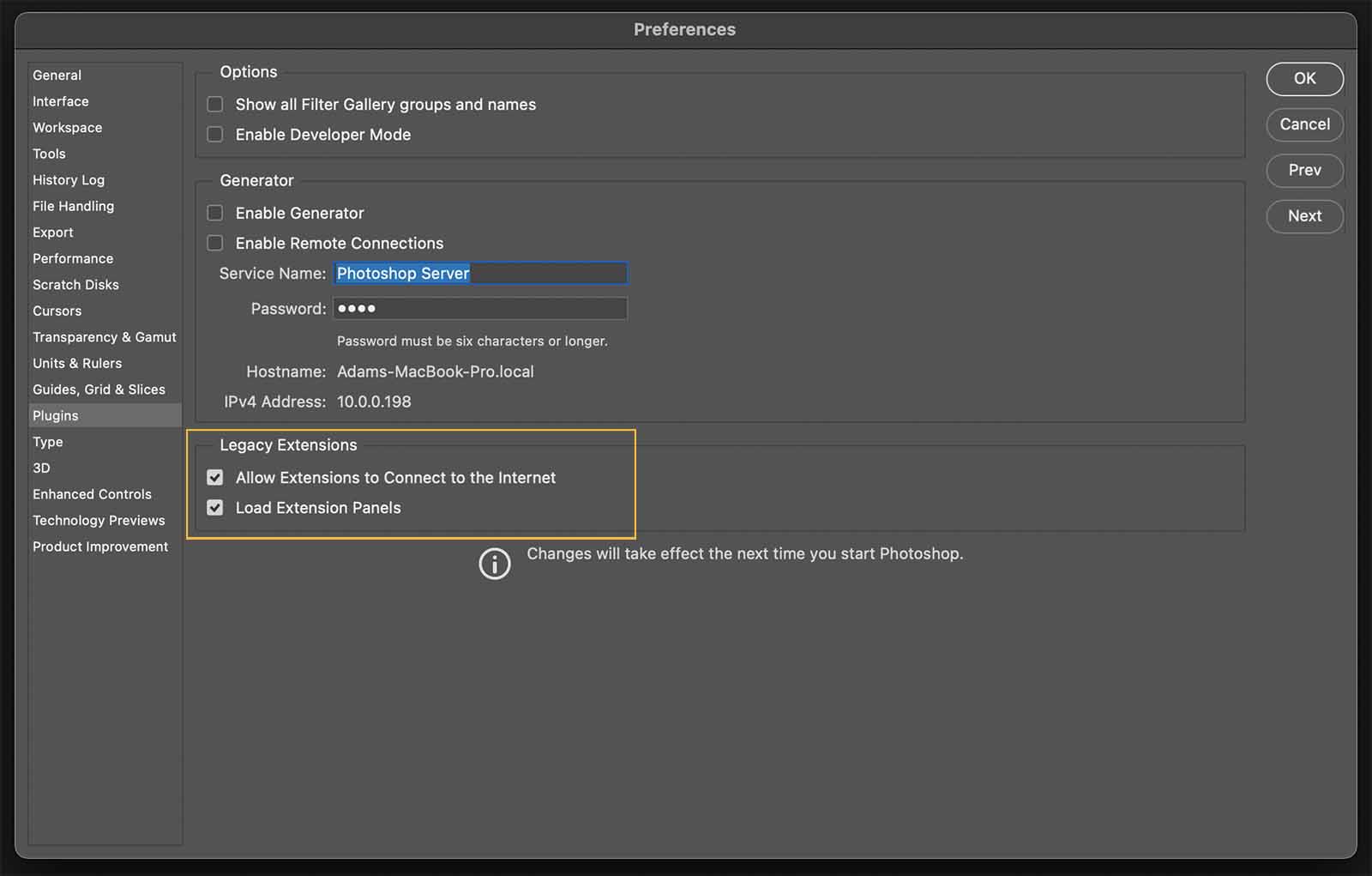
- Allow Extensions to Connect to the Internet
- Load Extensions Panels ← most important
Rosetta mode
But wait, are those options greyed out? Are you on Apple Silicon? You will need to activate Rosetta mode to enable Extensions in Photoshop.
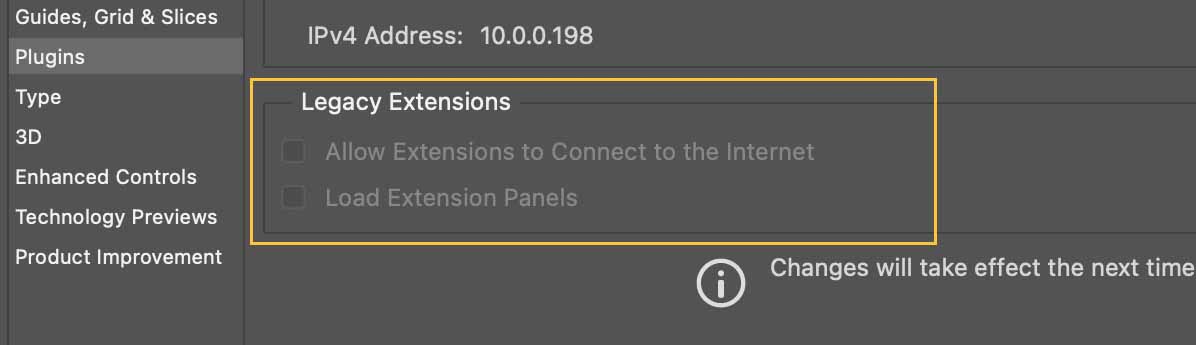
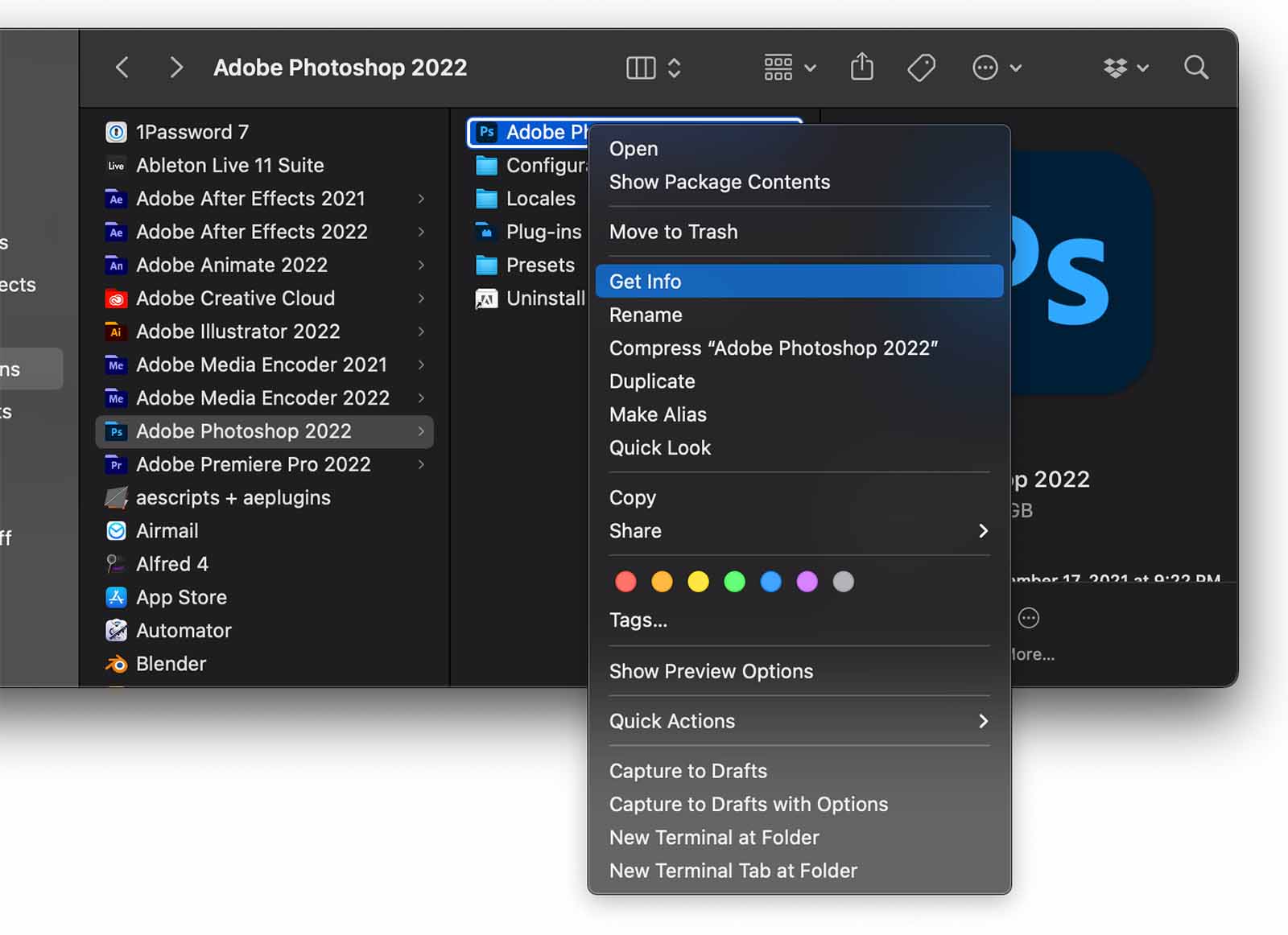
- Close Photoshop
- Navigate to the Photoshop application
- Right click > get Info or CMD+I
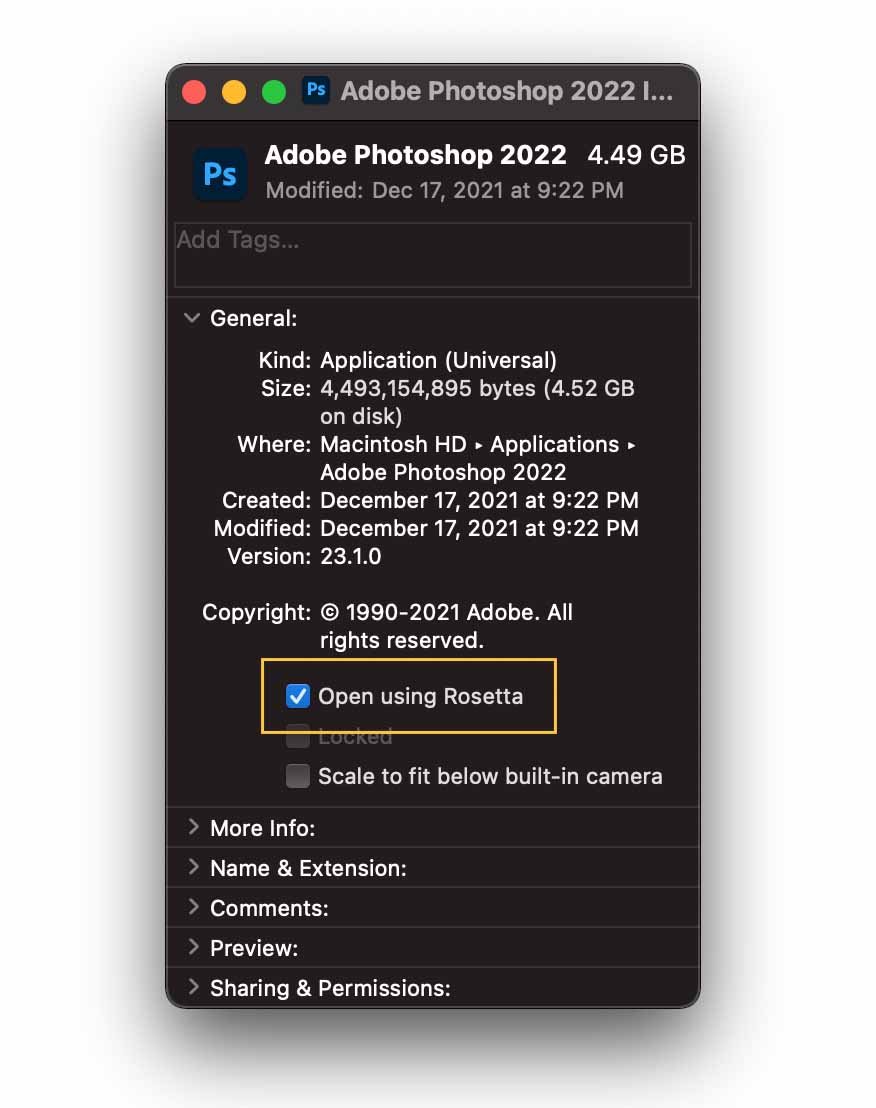
Enable the checkbox Open using Rosetta. Restart Photoshop.
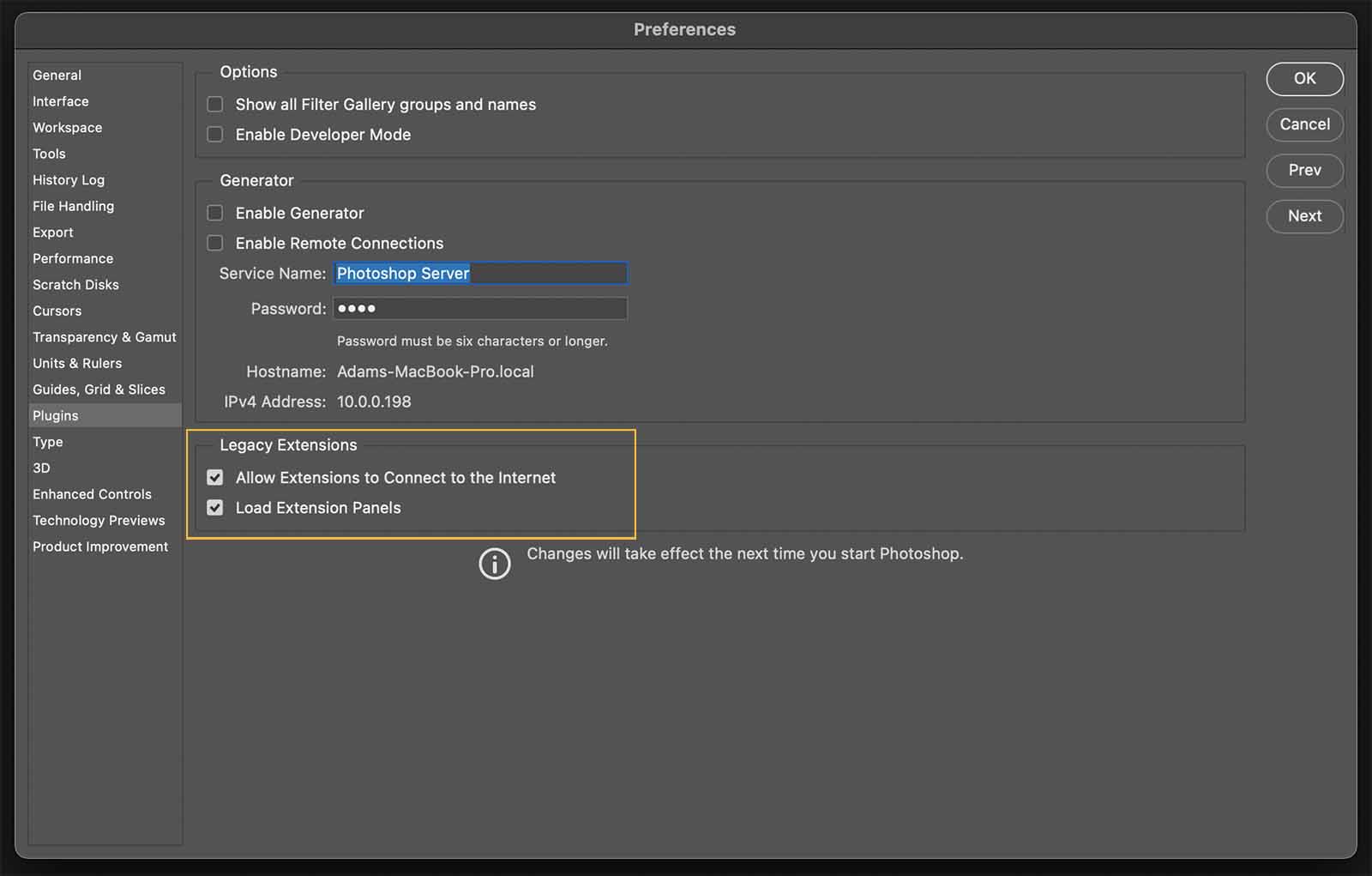
The Legacy Extensions checkboxes should now be editable. Enable these prefs, restart Ps again, and Window > Extensions > Anubis will now be available.
# Empty panel / no buttons
If the extension panel shows up blank there is a problem loading some of the code to display the UI.
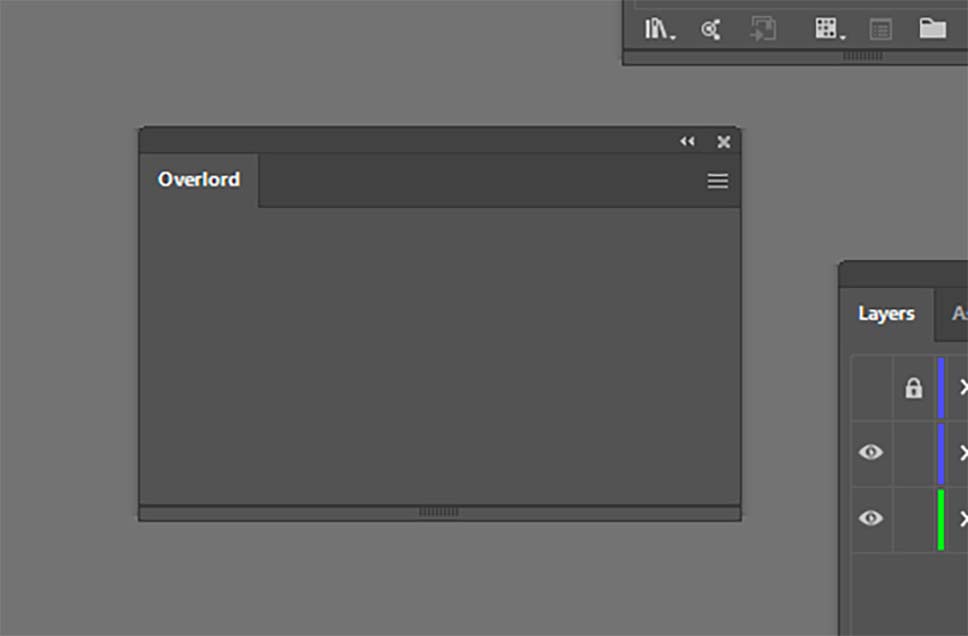
# Are you on macOS?
# Using dropbox?
Try turning off Backup This Mac (opens new window)
# Do you have an external GPU?
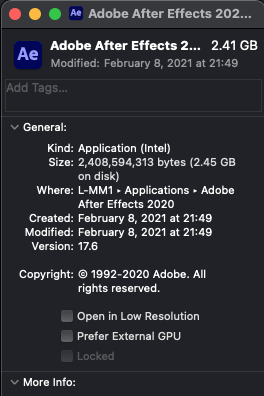
- Navigate to the Adobe application
- Right-click > Get Info or
CMD+I - Disable Prefer External GPU
- Restart the Adobe app
# Delete the prefs file
- Go to Finder
- Pull down the GO menu
- Hold the ALT/Opt key and Library will appear
- Click to open the
/Library/folder - Navigate to
/Library/Application Support/BattleAxe/Anubis/config/ - Delete
prefs.json
# Are you on Windows?
Try deleting the preference file:
C:/Users/**username**/AppData/Roaming/BattleAxe/Anubis/config/prefs.json
# Still not working?
Try uninstalling then reinstalling Ai/Ae.
← Open source Changelog →