# Hylian
Duplicate selected layers with property links to all keyframed properties on the original layer.
Sort of a link to the past.
A newsletter? Ew.
We write a blog of workflow tips, ideas, development stories, and product updates. When we publish these posts it sends out an email. Your inbox is the inner sanctum of your digital life and the last thing we would want to do is spam you or sell your info.
Unsubscribe at any time.
# Usage
Click the button. There isn't much to it.
Selected layers will be duplicated like normal. If the selected layer has keyframes, the keyframes on the duplicate layer will be removed and replaced with a relative property link.
# Great for:
- Mattes
- Layer order switching
- Any time you need multiple properties controlled by a single layer
Link properties without animation
Hylian uses keyframes to know what properties should be property linked –rather than the potentially hundreds of properties that could be keyframed wihtin a single layer).
But if you haven't worked out animation yet just click one of the stopwatch icons and drag down to set a single keyframe on the visible properties. Hylian will know that you want those to be linked and then you can delete the keys on the original layer.
# Why are the expressions unnecessarily long?
Expressions are pretty flexible and like most things in Ae, it's possible to do things several different ways. You could type:
comp("Comp 1").layer("Base").transform.positionthisComp.layer("Base").transform.positionthisComp.layer("Base").positionthisComp.layer("Base")("ADBE Transform Group")("ADBE Position")
Each of these are correct, but in varying degrees of relativity and support for other users. The last expression is relative to the current comp, and uses longer MatchNames for properties. This means if you handed your project to someone with a different language of Ae than you, it would still work ok –after all position is not the same word in non-english.
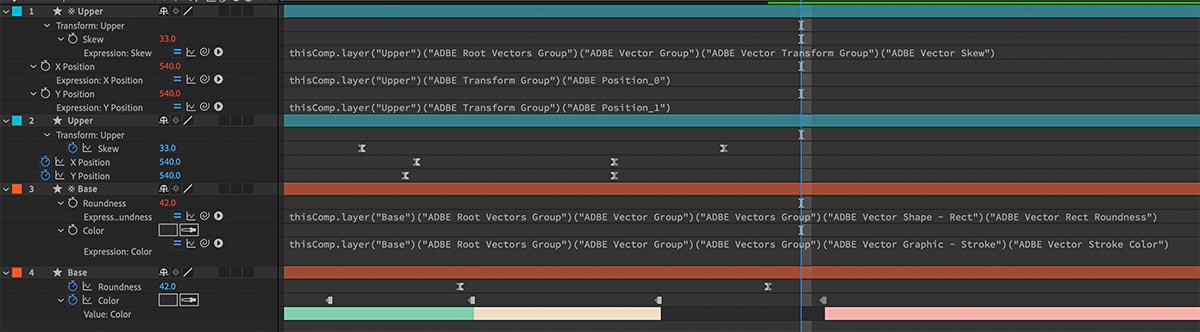
Please read this End User License Agreement (“EULA”) before you download and use Hylian.
By downloading and using Hylian, You agree, without reservation to be bound by the terms of this EULA. If You do not agree with the terms of this EULA, please do not purchase a License Key and/or download and use Hylian.
View EULA# Installation
Dockable panel
CC2019+
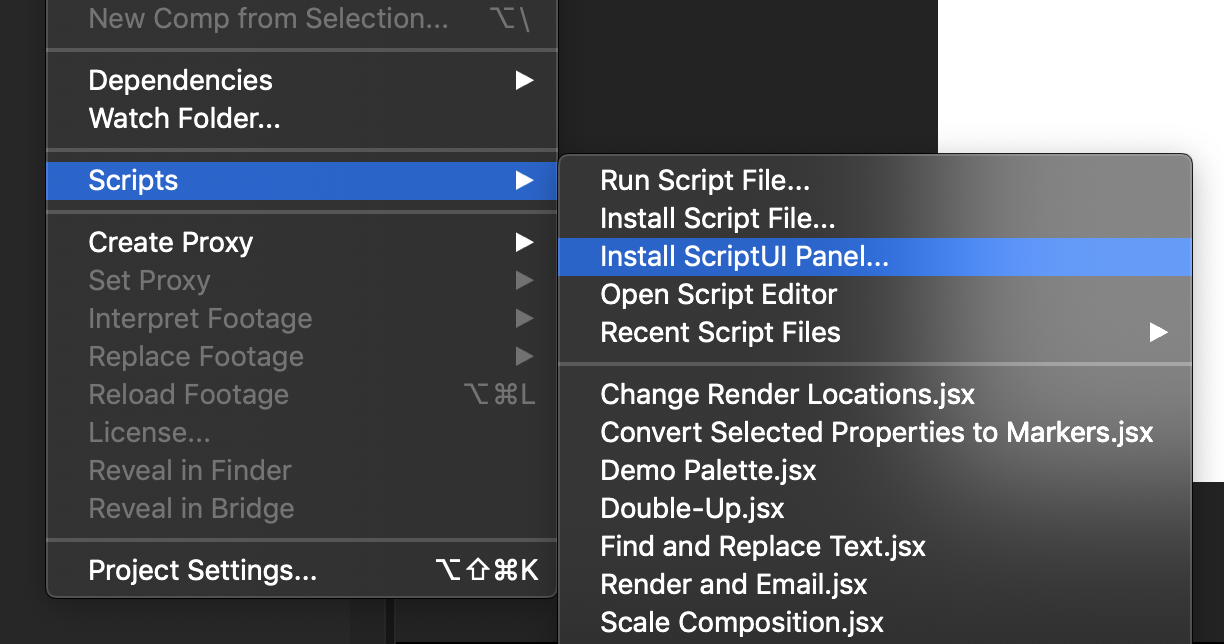
In newer versions of After Effects, it is possible to install Hylian and other scripts without digging through your hard drive.
File > Scripts > Install Script UI Panel…
Restart Ae and Hylian will be available in the Window menu at the top of the screen. Scroll down to find the installed scripts.
CC2018 and older
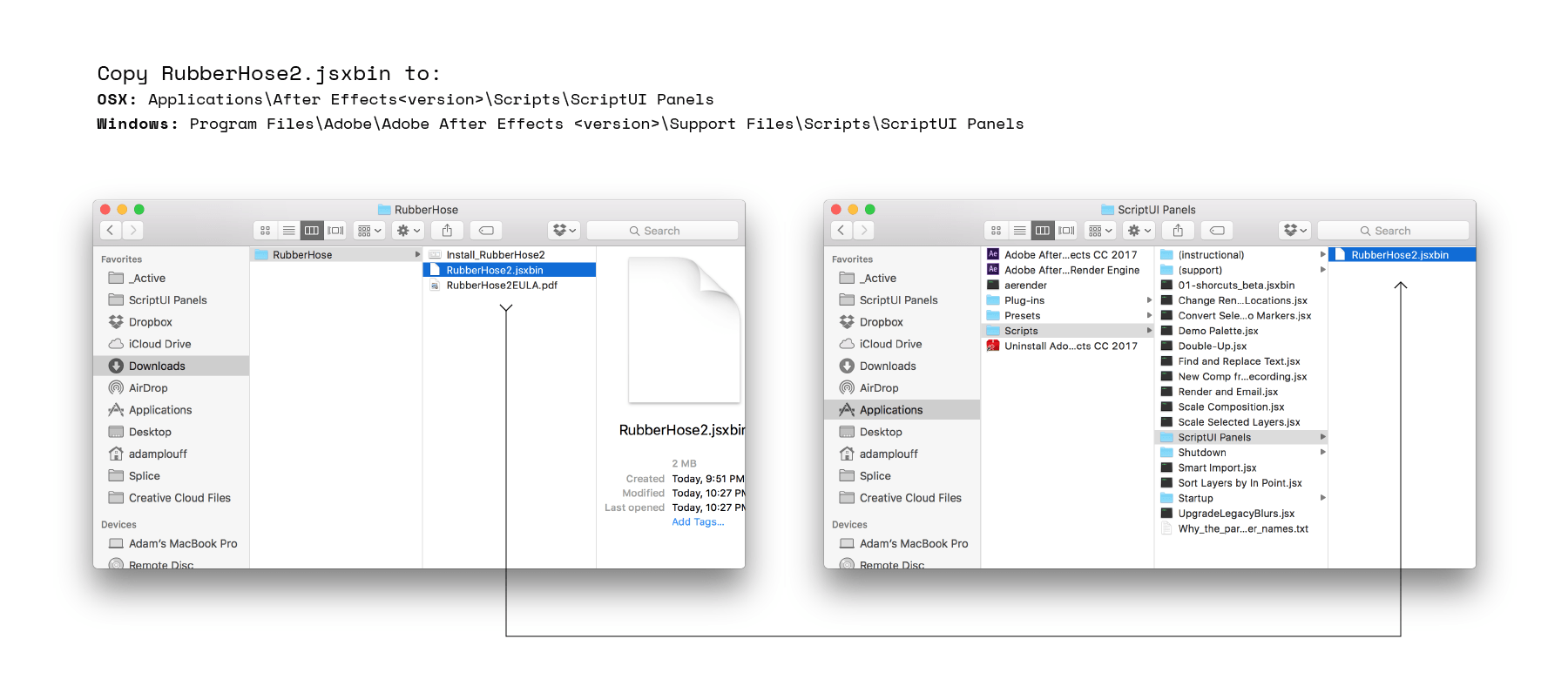
- Unzip the Hylian.zip download
- Copy Hylian.jsx (or .jsxbin) to the ScriptUI Panels folder
- Restart After Effects
- Hylian will be available in the Window menu at the top of the screen. Scroll down to find the installed scripts.
Install paths
- OSX:
/Applications/After Effects #version#/Scripts/ScriptUI Panels/ - Windows:
/Program Files/Adobe/Adobe After Effects #version#/Support Files/Scripts/ScriptUI Panels/
# KBar (opens new window) setup
Screen real-estate is precious inside of Ae, so why not skip the panel and run Hylian from KBar.
If you don't know about KBar (opens new window), your productivity has been taking a major hit without even knowing it. Buy it, use it, thank me later.
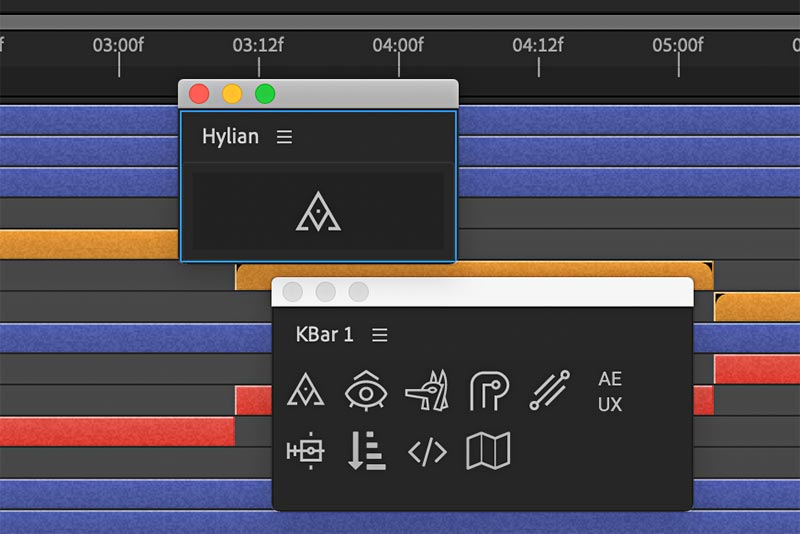
# Step-by-step
- Right click the KBar panel to open Settings
- Click Add Button
- Select Run JSX/JSXBIN File
- Navigate to the Hylian.jsx file (probably in the
After Effects\Scripts\ScriptUI Panelsfolder)- If you stop right here, clicking the new button will open the whole Hylian panel
- In the optional Script Function field type:
link– without this, the panel will open normally - (optional) Click the ICON button to set a custom icon
- Drop down the top menu and select PNG/SVG
- Click the BROWSE button to locate the files included with the download
- Click OK to close the icon picker
- Click OK to close the script picker
- The new button will be added to KBar