# Schmeeer
Because the Echo effect (opens new window) doesn't always make sense. Work with echo's more intuitively and by dynamically adding frames and adjusting the length based on the on-screen motion of a layer.
Dynamic smearing is driven by the on-screen motion in position, rotation, scale and even parented movement.
A newsletter? Ew.
We write a blog of workflow tips, ideas, development stories, and product updates. When we publish these posts it sends out an email. Your inbox is the inner sanctum of your digital life and the last thing we would want to do is spam you or sell your info.
Unsubscribe at any time.
# Controls
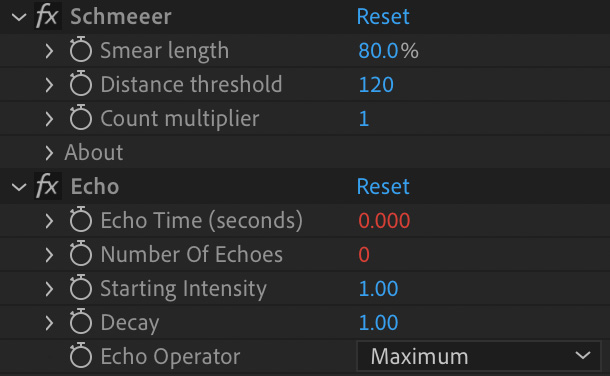
- Smear length: How far do you want to smear?
- 100% will be the full distance between the current and previous frame
- 50% will be half the distance between the current and previous frame
- Distance threshold: How far does a layer need to move before the smears start?
- Layer movement less than the threshold (in pixels) will not have smears applied.
- Note: Smears are cool, but they are typically impactful because of a contrast between smeared and non-smeared frames. Smearing everything can make things look too smooshy, but it's your project. Do whatever you want.
- Count multiplier: Increase this value if you notice stepping on the smears. Be careful because this value is multiplying the the number of echoes.
- Echo effect: You can probably leave alone unless you know what you're doing
# Examples
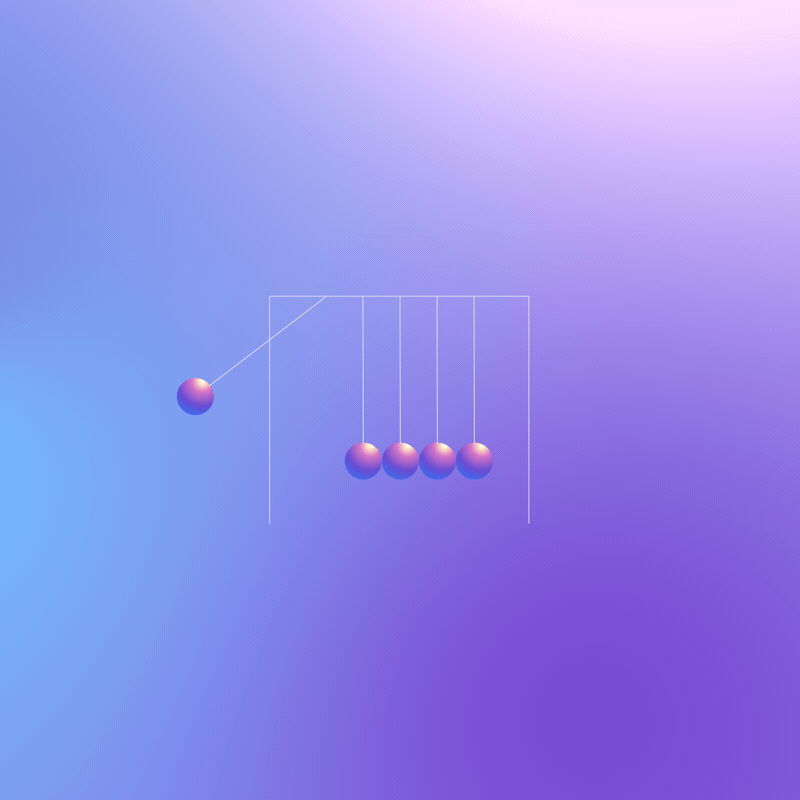
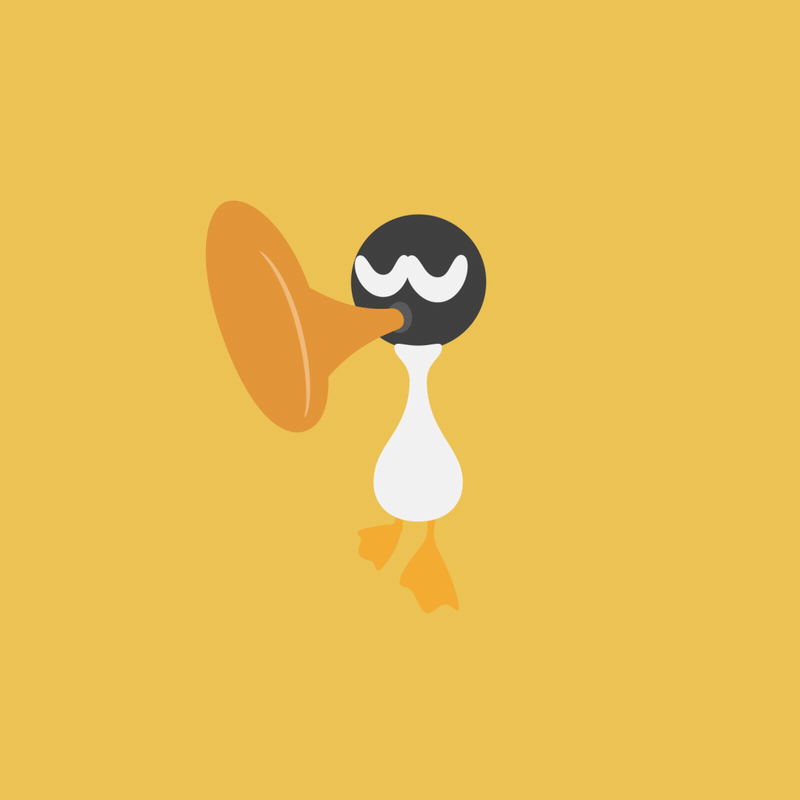
# Installation
├── 📂 Schmeeer │ ├── 📂 aep │ │ │ └── Schmeeer-Coin flip.aep │ ├── 📂 KBar icon │ │ │ └── Schmeeer.svg │ ├── Schmeeer help.html │ ├── Schmeeer.ffx
Basic install
Copy .ffx files into the Ae presets folder, then restart Ae.- OS X:
~/Documents/Adobe/After Effects CC 2020/Presets/ - Windows:
My Documents/Adobe/After Effects CC 2020/Presets/
Presets will be available in the Effects & Presets panel by searching or under
*Animation Presets > Presets
Ultra productive install
A much quicker way to use presets is with KBar from aescripts + aeplugins. Save your .ffx preset files to a main location (bonus nerd points for using a shared folder like Dropbox).
- Right click the KBar panel > KBar Settings
- Click Add Button
- Click Apply Preset
- Navigate to the .ffx file on disk
- Name it and set an icon
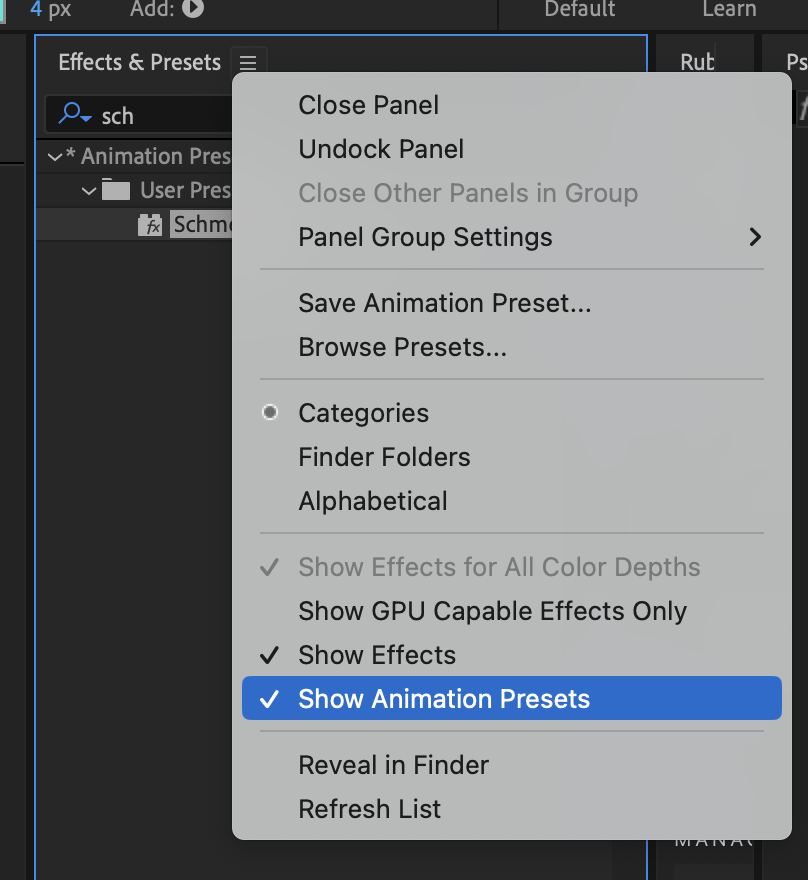
Missing the preset?
- Click the menu and Refresh List
- Be sure Show Animation Presets are enabled